Ecommerce Booster helps you optimize your Shopify store performance.
You can use the app to audit your online store’s product pages. The app will give you a list of tasks with simple instructions to help your pages sell better.
Specifically, with Ecommerce Booster you can:
- Audit your store with text, UX, visual, accessibility, and performance checks
- Get a list of prioritized changes with step-by-step instructions for increasing sales
- Leverage AI and smart task management to increase your return on time and effort
How The Ecommerce Booster for Shopify App Can Help Me?
The Ecommerce Booster is perfect for both individual Shopify store owners and managers, as well as for more experienced marketing experts.
The app can help you:
- Understand why some product pages may not be performing well
- Fix what’s impacting your performance
- Boost sales
Pricing
A limited version of Ecommerce Booster is available to all users. For unlimited access, you need to purchase the app.
Here are the main features of each version:
Free version:
- Audit 1 store domain with 25 product pages at a time with 20+ completely free checks.
- Get actionable to-do lists with detailed explanations
- Analyze and improve both desktop and mobile site versions
- Improve one product page using the app’s built-in AI tools. AI-powered solutions are free for 1 product page per AI Boost task
- Sort and filter tasks for maximum efficiency
- Receive an email notification when the app completes the audit of your store
- Get biweekly email updates
Paid version:
- Leverage your business with all the free features and…
- Audit multiple stores with additional 30+ advanced checks focused on UX, content, conversion rate, visuals, site speed, and accessibility
- Improve your product content and images on all pages with built-in AI tools
How to Use Ecommerce Booster for Shopify
Step 1: Enter Your Domain to Start The Audit
This is the first page you’ll see once you enter the Ecommerce Booster app. Paste your Shopify store URL into the search bar to start the audit.
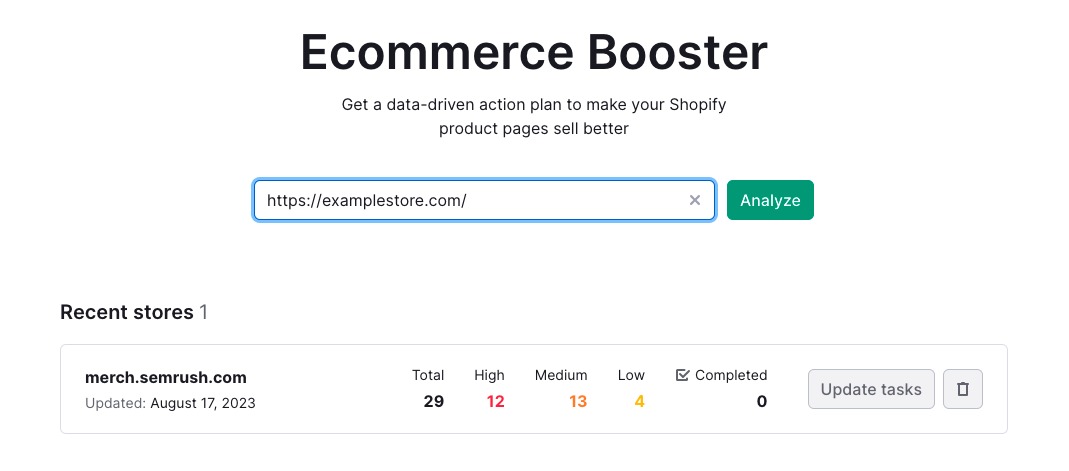
The app will crawl the store, analyzing your product pages for issues and points of improvement in user experience (UX), text, visual content, page speed, and accessibility.
- User experience: improve page elements that make it easier for users to convert
- Text content: use the AI-text generator to improve the written content on your pages
- Visual content: enhance the quality and effectiveness of visual elements
- Page speed: improve page load-times
- Accessibility: make your site accessible to a wider audience
You'll then see an overview of tasks you can perform to improve your store’s performance.
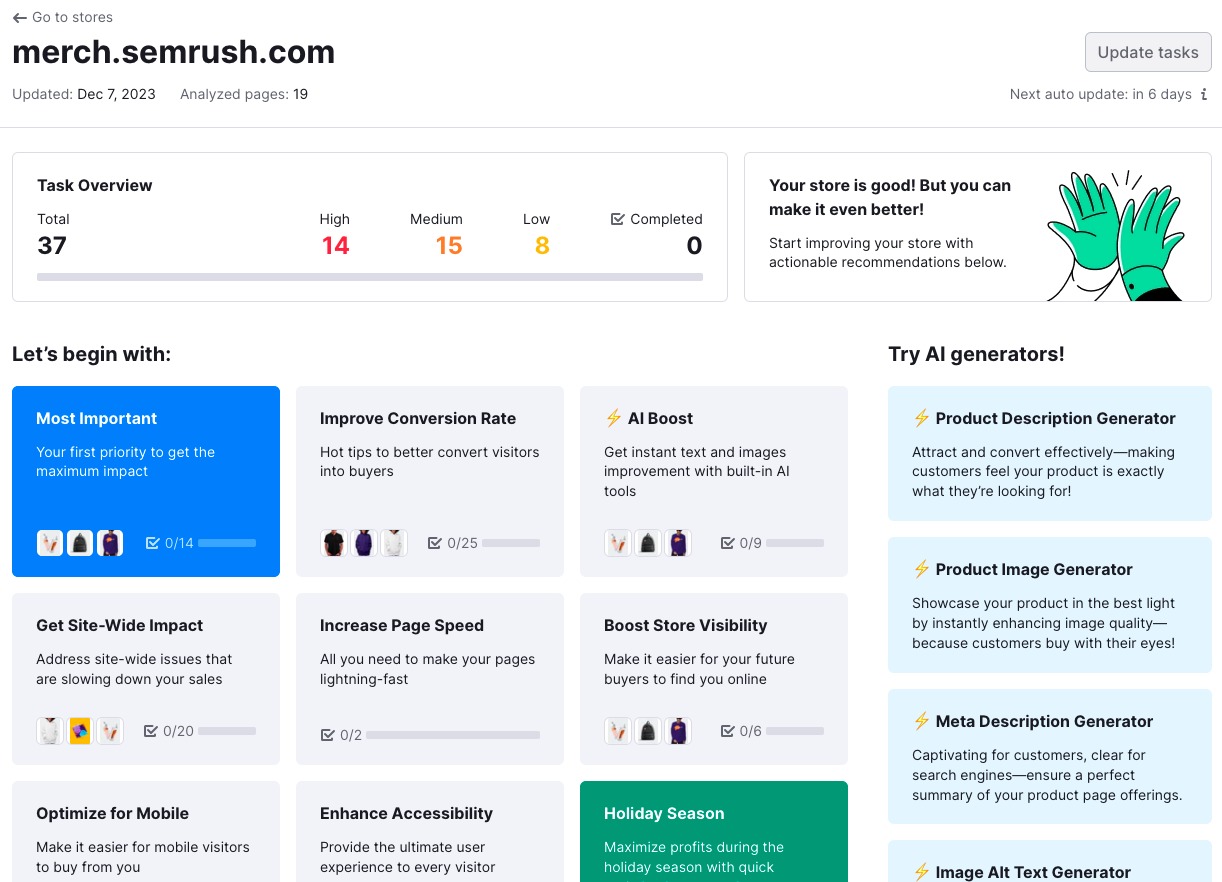
The tasks are split by:
- Priority: low, medium, and high-priority tasks
- Lists: focused on goals. You can choose to start with tasks that'll help increase your conversions, optimize for your mobile visitors, or get some quick wins with the AI Boost.
Step 2: Proceed with Tasks
You can start off with task collections that focus on certain goals (1), concentrate on certain products first (2) or dive into All Tasks to check out all tasks at once (3). In this article, we’ll visit the All Tasks page.
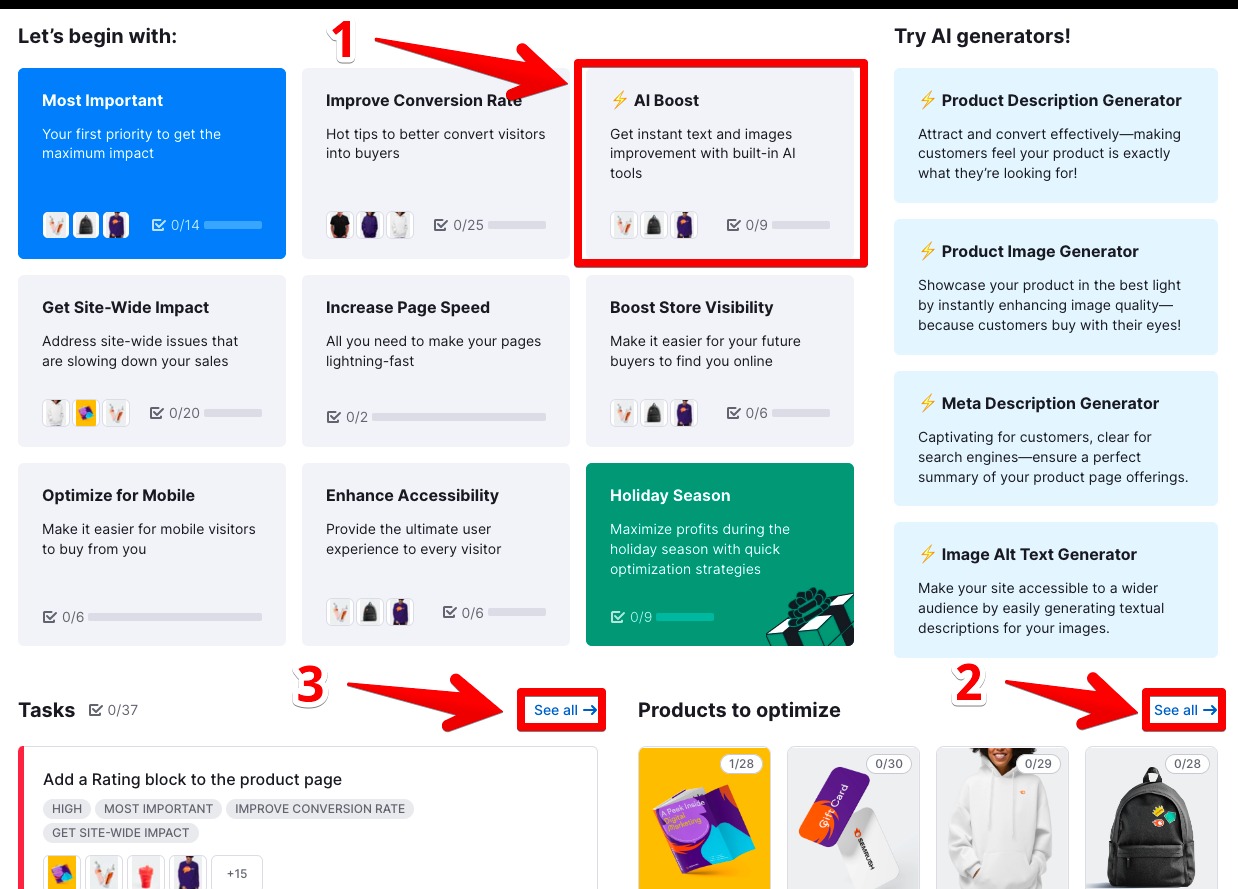
Step 3: Further Filter Tasks
You can narrow your search to focus on the high-priority tasks on each list. You might notice that task collections will still be available for your comfort.
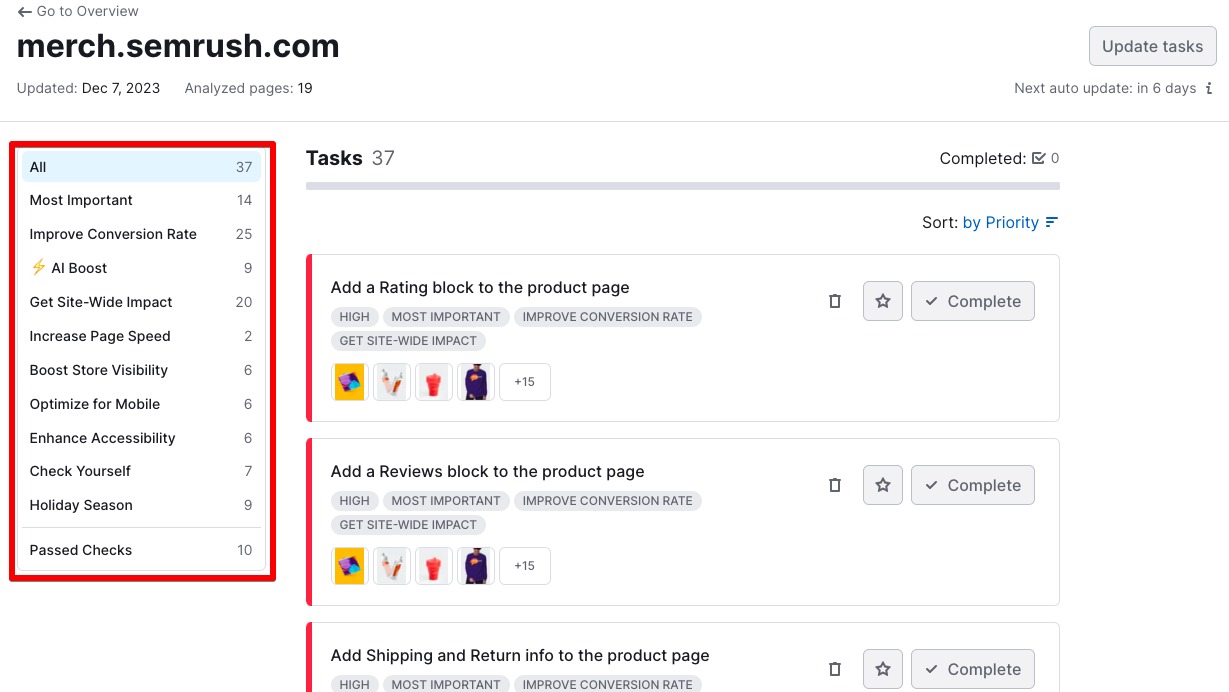
- Most Important: first priority tasks
- Improve Conversion Rate: better convert visitors into buyers
- AI Boost: make instant improvements using the built-in AI tools
- Get Site-Wide Impact: fix general issues that are impacting your sales
- Increase Page Speed: make your pages lightning fast
- Boost Store Visibility: make it easier for customers to find you
- Optimize for Mobile: improve the mobile shopping experience
- Enhance Accessibility: provide a better experience for every visitor
- Seasonal Task collection: prepare your store for current seasonal event
Step 4: Start Completing Tasks
Each task has detailed instructions. There’s no need for you to do any extra research.
Once you click on a task, you’ll see three sections:
- Why is this important?: How this issue is affecting your store performance
- How to fix it?: Actionable steps and tips to fix the issue
- Products: list of products affected by the issue. In some cases, this section provides additional information, preview, metrics, etc.
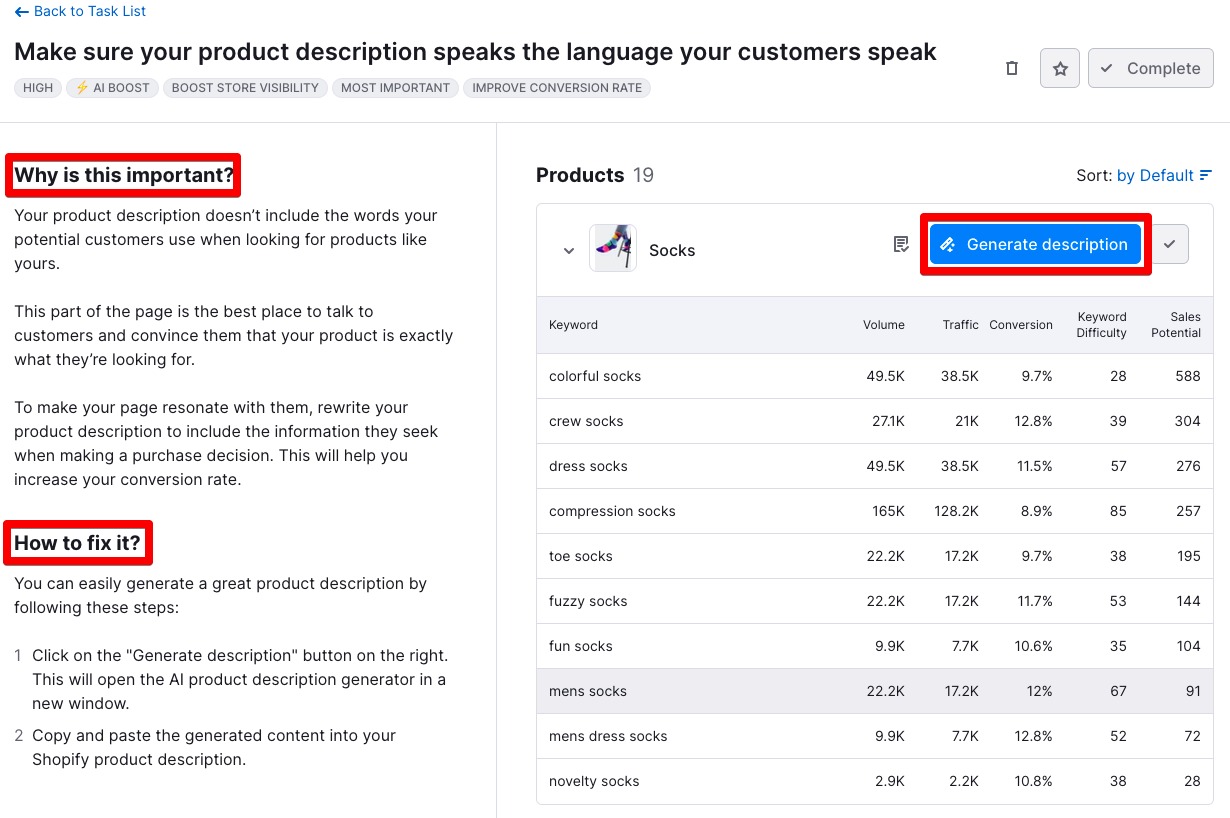
In some cases, all you need to do to complete a task is click on the AI-powered Generate button, make edits if necessary and apply the results in your Shopify admin.
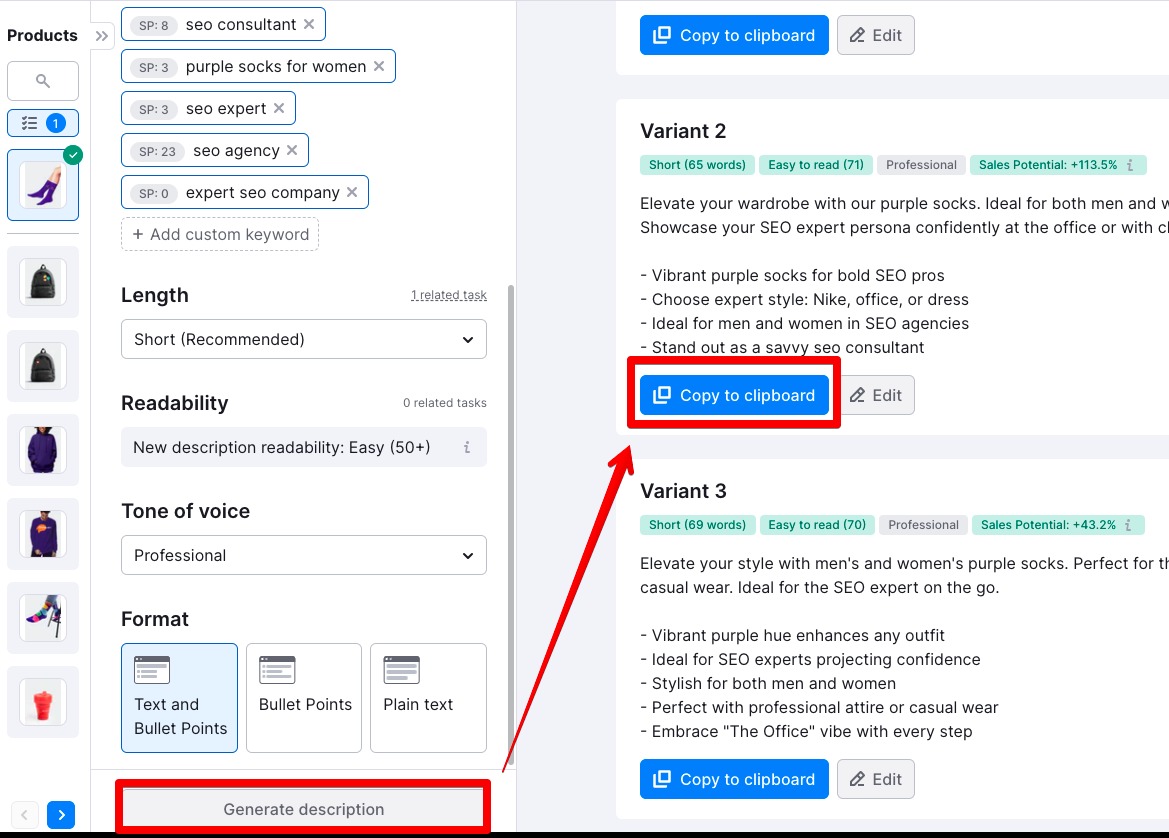
Please note that now the product description generator allows to create descriptions with bullet points.
Step 5: Keep Track of Your Results
When you’re done fixing an issue for a product, click on the green checkmark button to mark it as completed. If you’re done with an entire task for a series of products, you can click on the larger “Complete” button near the task name.
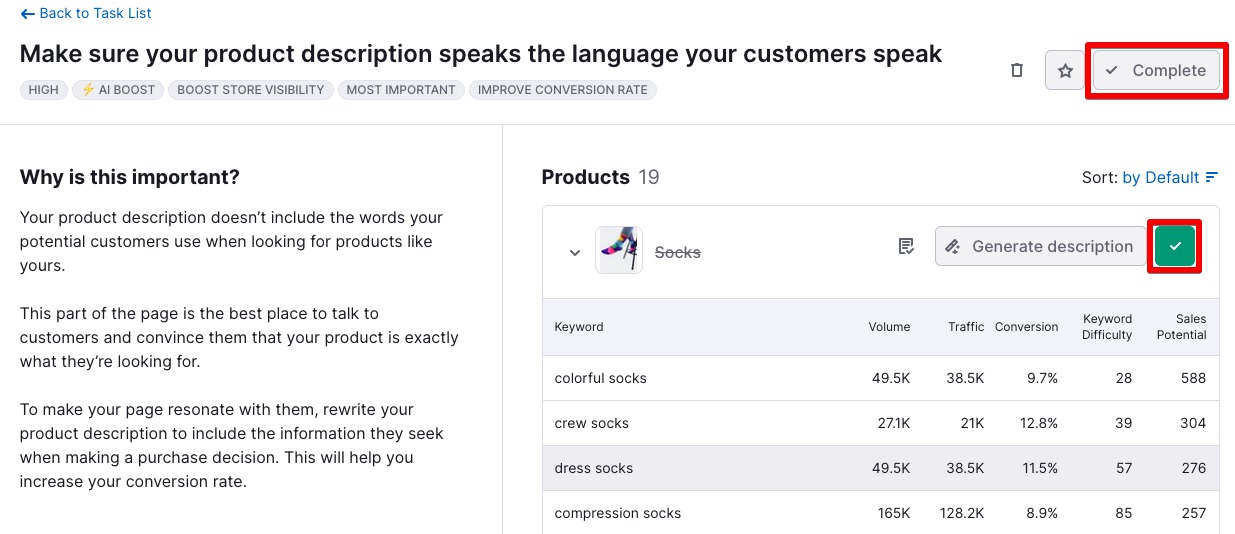
You’re all set! 🎉 Feel free to update tasks on the main dashboard to track your progress or in case there were any changes to your store that need a new run of checks. Automatic biweekly email updates will help out with staying on top of things with your store!
Frequently Asked Questions
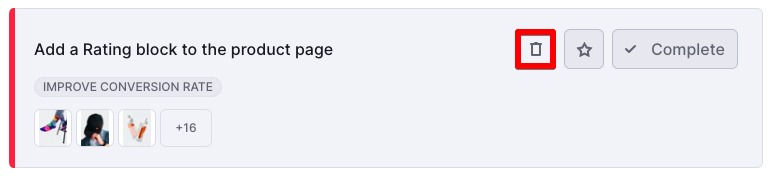
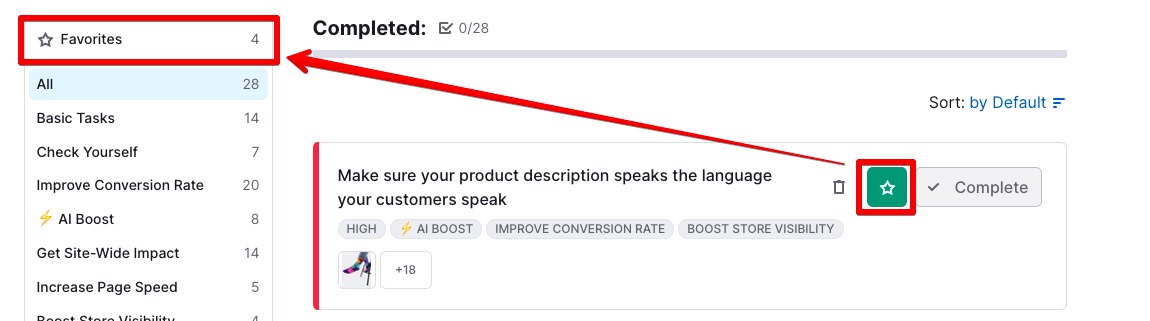
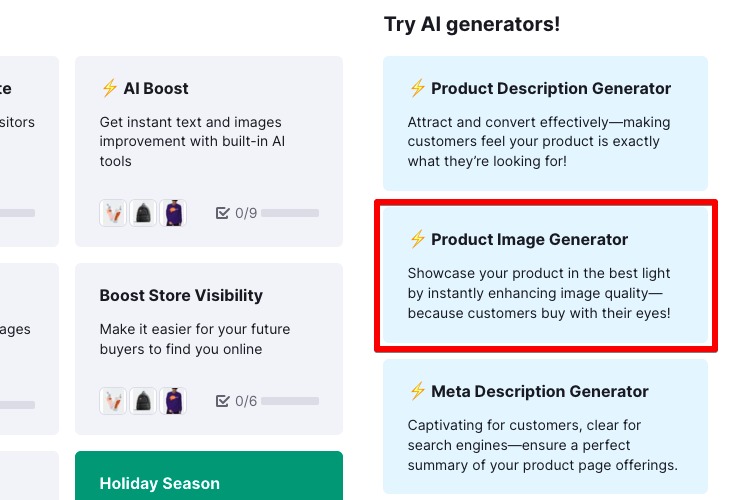
AI generators in Ecommerce Booster are able to generate text virtually for any language. In case of any issues with language or quality of the generated content, feel free to let us know about it via [email protected].

If you have any questions about the Ecommerce Booster app, please email us directly at [email protected].