The goal of onboarding is for you and your new client to get on the same page and know what to expect. Every agency has their own ways of onboarding, but your relationship will benefit greatly from transparency about goals and processes from the start.
If your agency just started a relationship with a new digital marketing client, here’s 8 ways you can onboard them effectively using Semrush tools.
Create Your New Client in CRM
Create a customer profile in CRM by filling in the company and contact information. Here you will be able to organize your client information, manage tasks, track client projects, and create reports.
If you already have a project set up for a client, you can add the client by importing them directly from your Semrush projects.
Task Checklist
Use the Templates in CRM to guide you on how to get started with your client management. Add a task to the client profile using the pre-made templates or create your own, and they will show in the Client Portal.
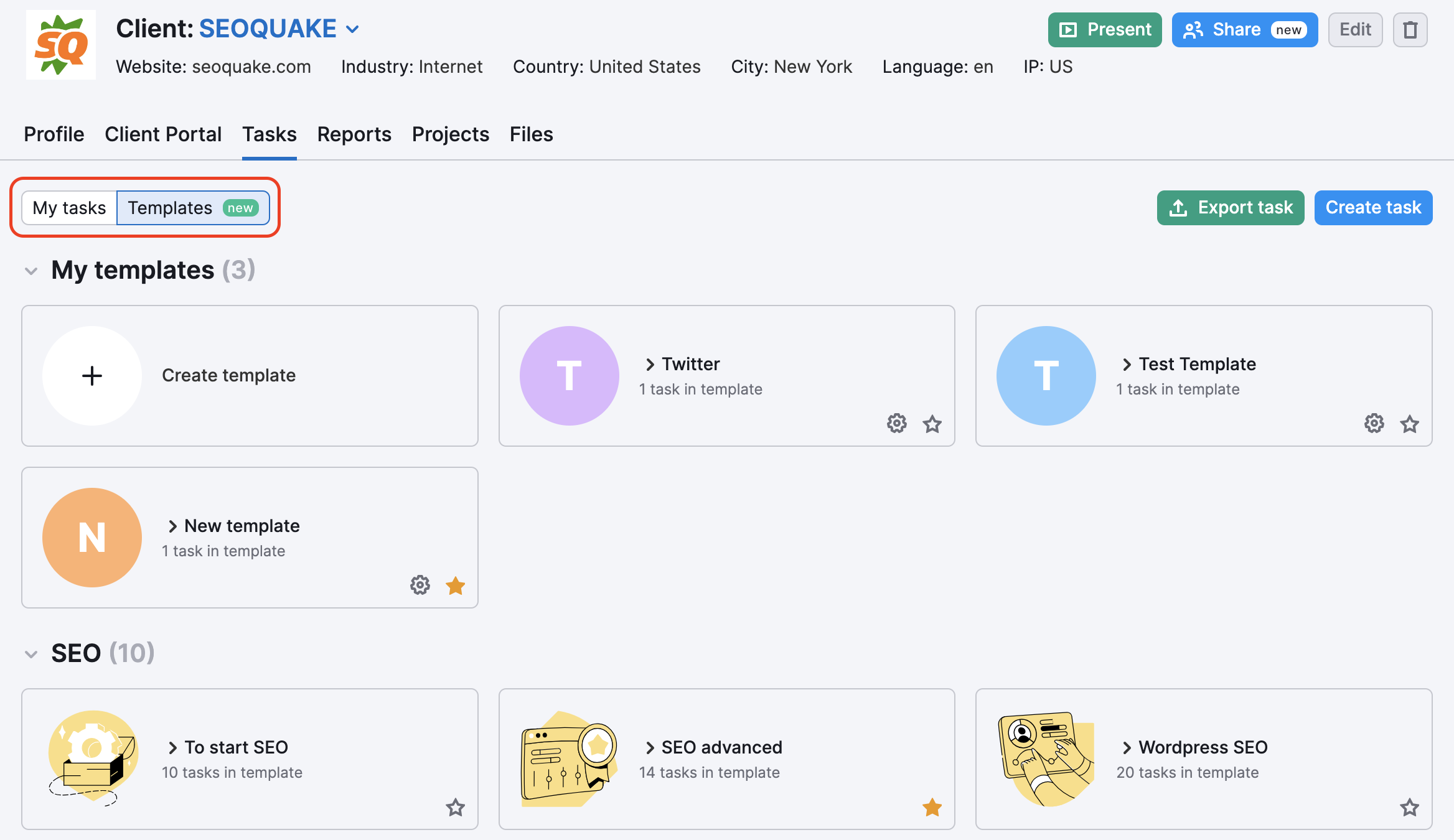
Connect Projects and Reports
Create a new project or report for a client or connect to existing ones if you have it already set up.
Collaborate using the Client Portal
Use the Client Portal inside CRM to create a secure, accessible portal for your client. Here your client will be able to access dynamic reports, tasks, and files. Find information on how to set up the Client Portal here.
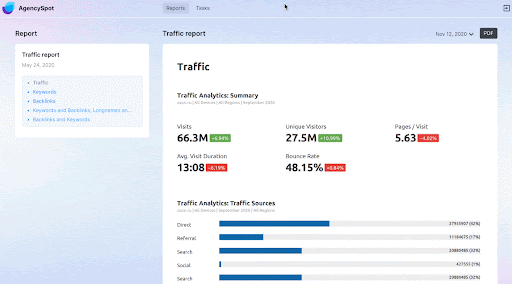
Collaboration between client and agency is made easy with Client Portal. Your client will be able to see the tasks you have listed and shared here. Your client will also have the opportunity to comment on these tasks, creating a space for collaboration within the Client Portal.
The task approval feature helps to easily and quickly get tasks approved by your client without external back-and-forth communication between the client and your agency.
Present Mode
Finally, use the Present Mode feature to show your work to your clients. Safely use the Semrush interface to present to your client without worrying about disclosing data from other clients.
Please note that Client Portal and Present Mode is only available as part of the Agency Growth Kit.
Get Familiar with My Reports
Check out My Reports and learn all of the ways that you can use Semrush data to report on your work. If you don’t want to share a Project directly with your client, you can make regular PDF reports in My Reports using Semrush data.
Create from Scratch or Template
My Reports allows you to create custom PDFs completely from scratch (1) or create a report from one of our templates (2). Templates include Monthly SEO, Google My Business Insights, Domain Comparison, and more.
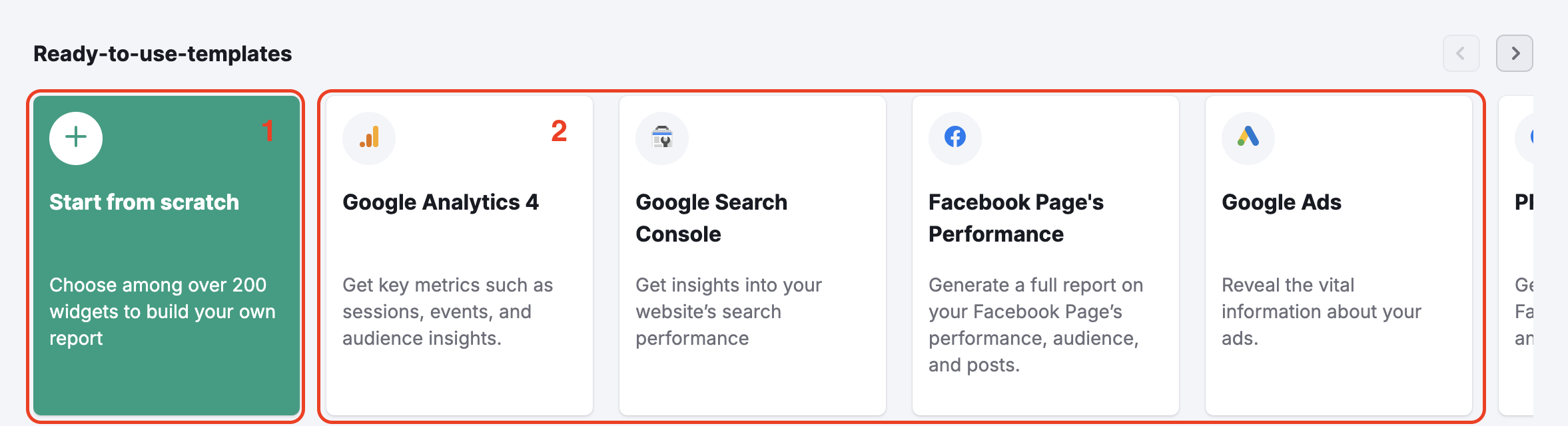
If you don’t see a template that works for you, you can also create your own templates for your regular reporting.
White Label Reports
With the Agency Growth Kit you can white-label these reports with your own agency logo and remove all Semrush branding from reports. This will give your reports the most professional look. Learn more about white label reports here.
*AGK is a dedicated Semrush add-on that is specifically tailored to the needs of agencies. Each tool focuses on a different aspect that can help improve your agency's performance and growth potential.
AGK tools include the Agency Partners platform, Client Portal, My Reports (branded, white-label, customized reports), and unlimited CRM access for agencies.
Automatic Email Reports
Once you finish the design of a report, you can set up automatic email reports to get sent to any email address on a regular basis if you want to automate an email reporting process. Read about setting up email alerts for Projects here.
Since transparency is the goal, tell your client about the reporting options and ask what their preference is - shared Project, PDF reports, automatic emails or something else.
Run a Site Audit to outline quick areas for improvement
In the shared Project, run a Site Audit of the client’s desktop or mobile site (depending on your campaign’s goals).
Once the audit is finished, the site will receive a Site Health Score reflecting overall health.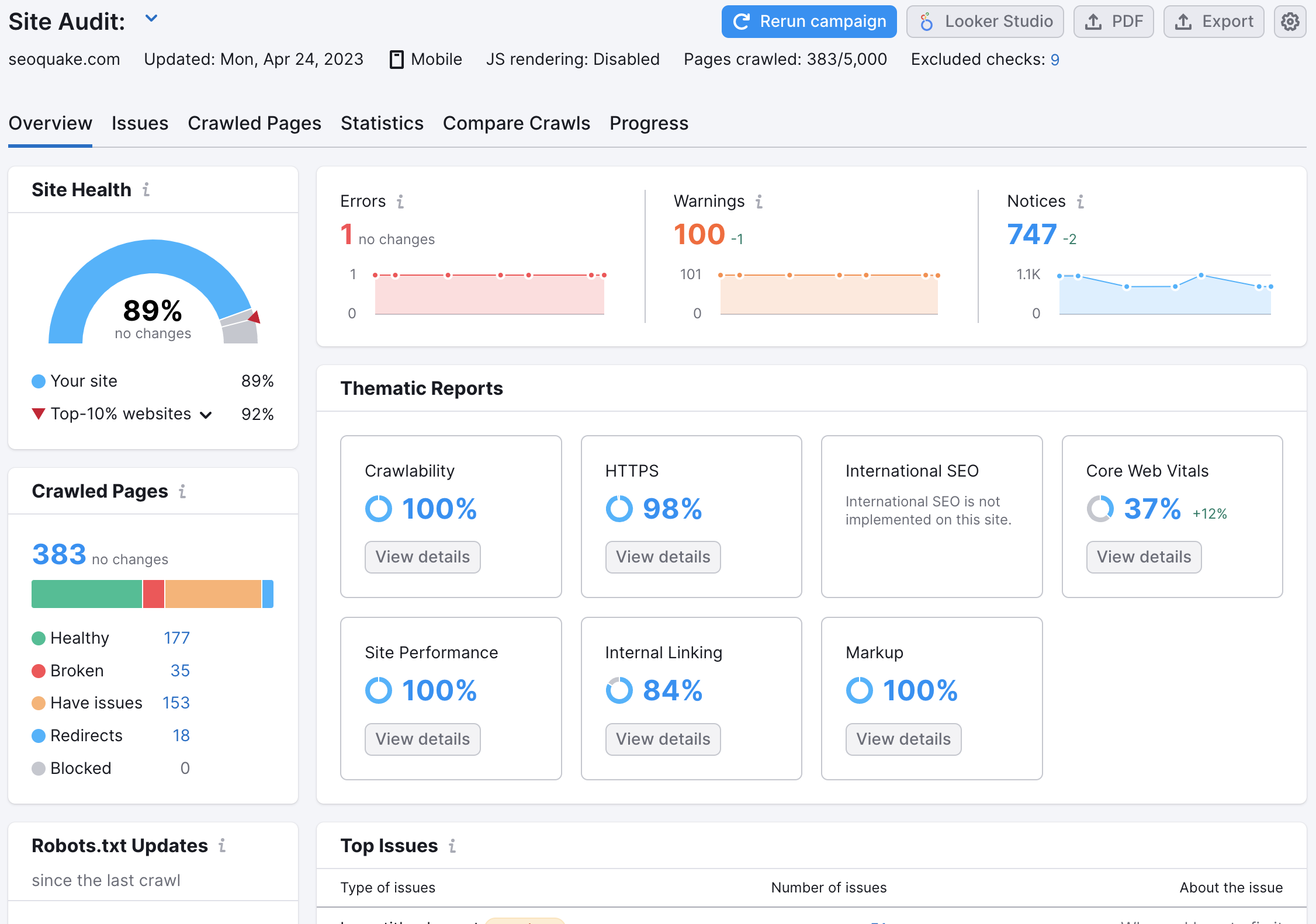
Report this score to your client at the beginning of your engagement, as this score will change and improve as you take action to fix issues on the website and improve the technical SEO structure of the domain.
After showing them their score, look into everything that Semrush reports is wrong with the website by checking the list of errors, warnings and notices. Errors have the most impact and should be addressed first in your engagement in order to make the biggest positive change from the start.
Connect the client's GA and GSC to set up your dashboard in Semrush and share results
To set up a dashboard with Google Analytics, Google Search Console and Semrush data in one, start the Organic Traffic Insights and connect your client’s Google accounts to Semrush.
Once you connect Google Analytics and Google Search Console to one Semrush tool, the connection can work in a number of other Semrush tools as well.
Your client’s internal data can connect to Backlink Audit, On Page SEO Checker and the Project dashboard, among others. These connections help to ensure that your insights on Semrush are based on the real traffic and search positioning of their site.
Identify their competitors and prepare for competitive analysis
One of the first steps to take with a new client is creating a competitive analysis of their top rivals. On Semrush it’s easy to take your client’s domain and identify their top competitors in organic search, backlinks, paid search and Google Shopping.
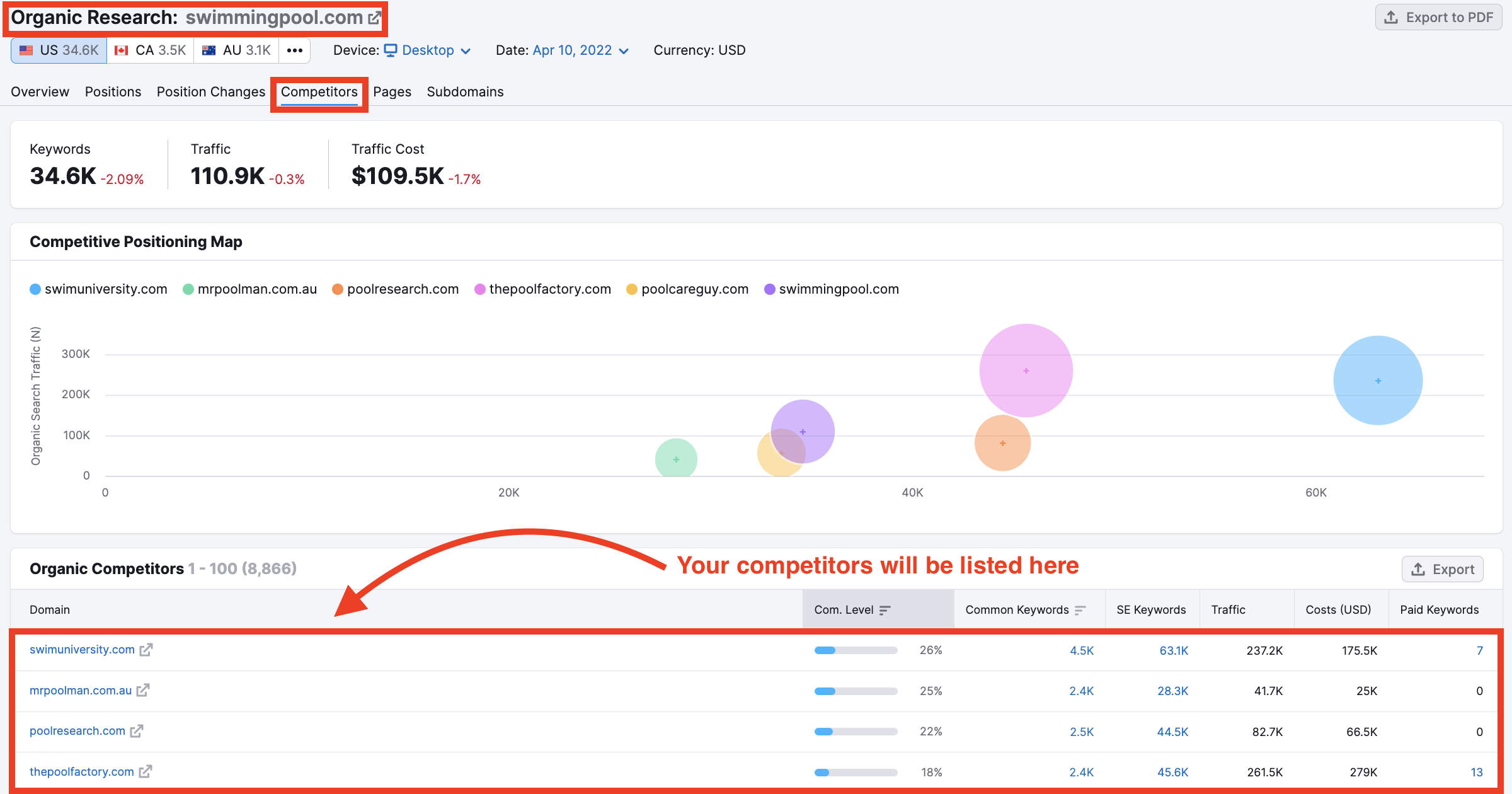
After identifying these competitors, you can use the various tools on Semrush to analyze their competitor’s….
- Top traffic channels (Traffic Analytics)
- Organic keywords (Organic Research)
- PPC keywords (Advertising Research)
- Social media strategy (Social Tracker)
- Backlinks (Backlink Analytics)
- And much more
To put your competitive findings into a neat PDF, use My Reports and build a report from scratch or with one of our templates.
Set up Position Tracking to start a history of rankings
As soon as you decide on the keywords that you are going to target for your client, set up a Position Tracking campaign and enter the target keywords and location. Now, you’ll have a history of your client’s daily progress on the SERPs throughout the duration of your engagement.
After one month, six months, or even a year you can use this Position Tracking campaign to reference how far your client has come in SEO or PPC rankings since you’ve started working for them.
To keep track of important dates in your campaigns, you can add notes to your graph with details on deploy dates, new content creation, and other work done for the client.
This progress can easily be reported using Position Tracking’s PDF, Excel spreadsheet, or Google Sheets exports. To learn more about Position Tracking, read the user manual.