The Twitter feature displays a tweet that was recently posted on the social media platform, Twitter. The tweets shown are usually from the account of the brand, business, artist, or celebrity being queried in the Google search bar.
If a tweet from the results is clicked on by the user, they will be directed to the tweet on twitter.com.
Here’s what the Twitter feature looks like on desktop results:
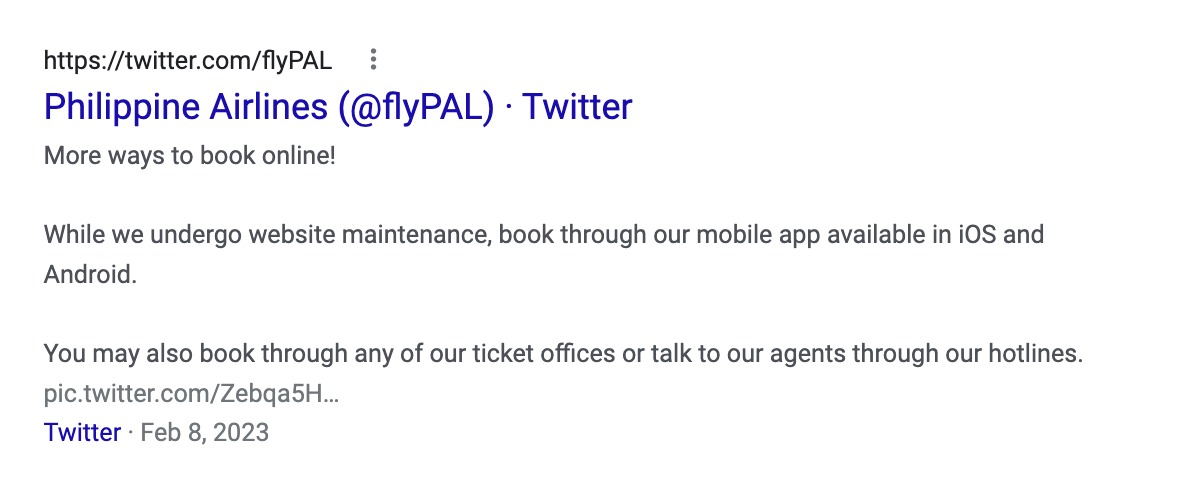
And on mobile results:
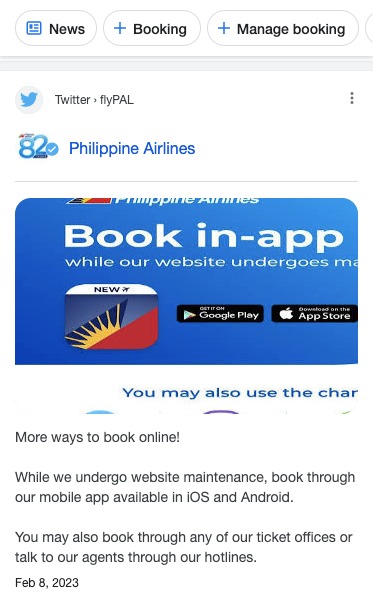
How to Rank for a Twitter Feature
To increase the chances of your tweet ranking on Google, focus on the following:
- Match your Twitter username to your brand name. When users search for your brand, it will match the brand name in your Twitter handle. This makes it obvious to Google, to show these tweets as the keywords match.
- Use keywords in your Twitter bio and tweets. When keywords are queried on Google, your Twitter page will show up as a result if it has matching keywords in it.
- Add a location in your Twitter bio and tweets.
- Add a link in your Twitter profile to your website. This makes your Twitter account more credible and helps Google connect your Twitter to your website.
To see how your tweet is ranking for a Twitter feature, you can query the link to the tweet in Organic Research. Change the scope to “exact URL” and you can see what keywords your tweet is ranking for in the Positions Report.
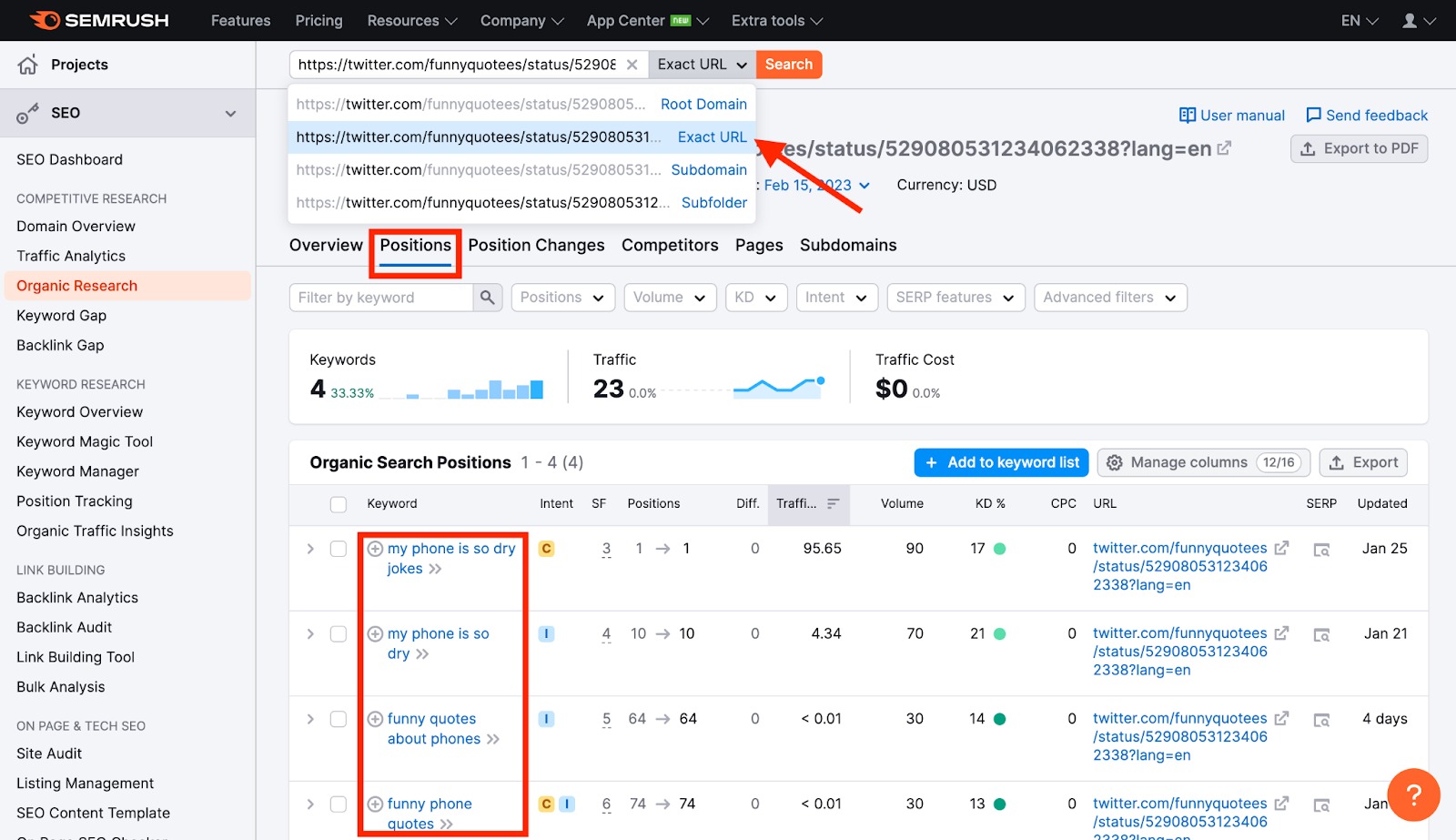
How Semrush Collects Data About Twitter Features
We crawl Google’s SERPs to collect the URLs linked to Twitter. This allows you to see if a keyword ranks for a Twitter feature in our Organic Research toolkit.
- When we scan a keyword’s SERP, we identify whether or not a Twitter feature is present anywhere on the results page.
- If a Twitter feature is present on the results page, but the URL of the tweet you entered doesn’t appear for a Twitter feature: its icon will appear gray in the SERP Features column.
- If the URL of your tweet ranks for a Twitter feature: you’ll see a stand-alone blue icon listed in the Positions column. This will allow you to see estimated traffic coming from the tweet. You’ll also see another row in the same table with the URL’s organic ranking and estimated traffic.
To learn more about this SERP feature and others, read our SERP Features Guide.