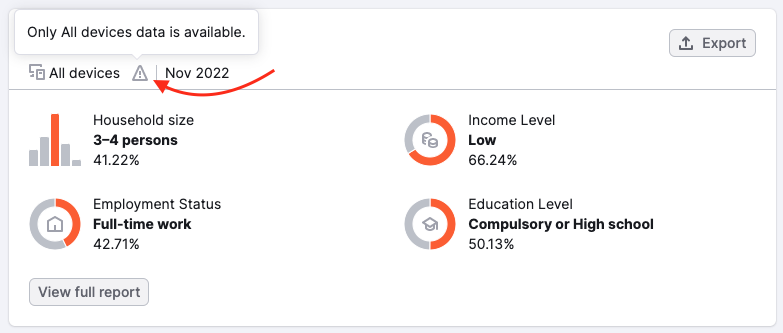On top of the report, you can see three filters – Historical Data, Database, and Devices.

Historical data enables you to perform research on a month-to-month basis dating back to January 2017. These data points represent averages for the particular month and can be accessed through the Date selector. Clicking the date will display the dropdown menu in which you can select a particular month or a time period (1) to see data for. You can also see the date when the previous month's metrics will be gathered (2).
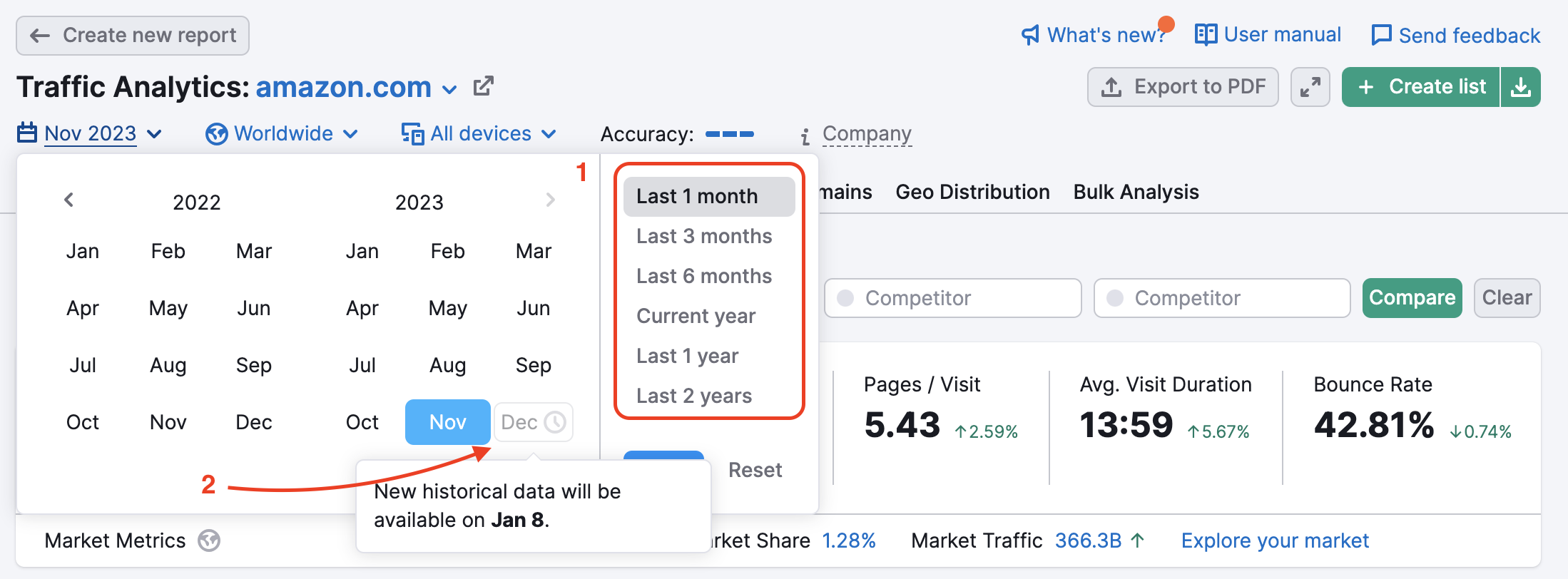
Database filter allows you to see the Worldwide metrics, metrics for a specific country, or Business/Geographical region metrics. Click Worldwide and select the country to see the data in the dropdown menu:
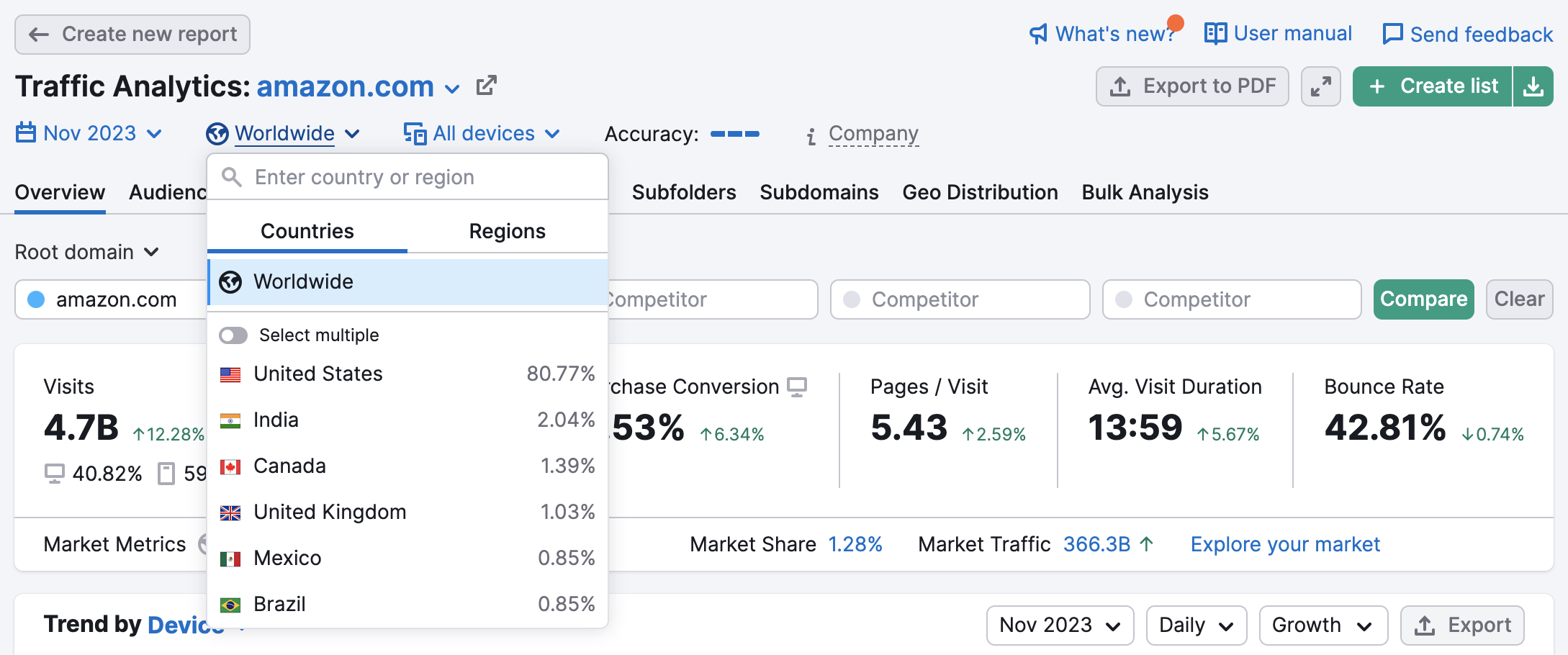
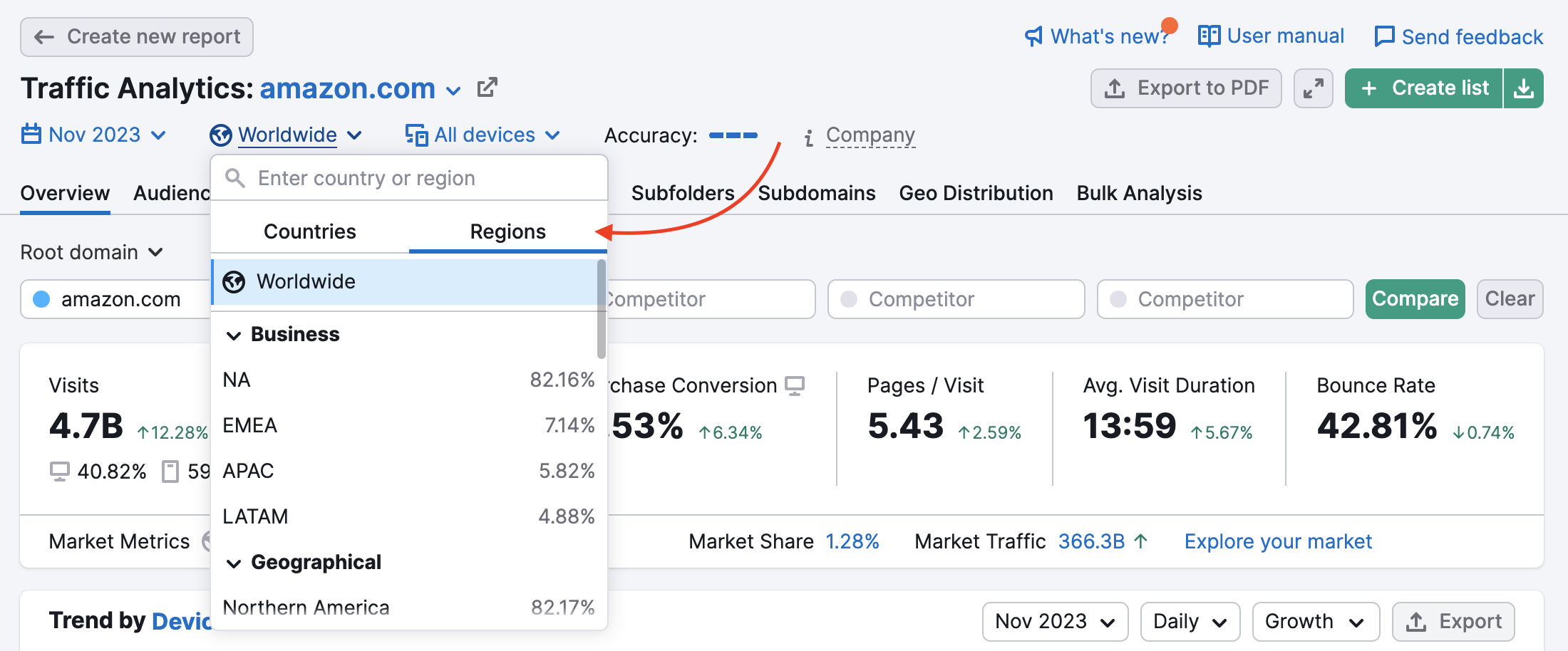
With the new “select multiple” option, you can simultaneously analyze data for multiple countries in a single dashboard. Simply open the location dropdown, activate the “Select multiple” switch, and choose the countries you’d like to view. Traffic data for your selected countries will appear across all of the Traffic Analytics reports, making customized web traffic research as simple as ever.
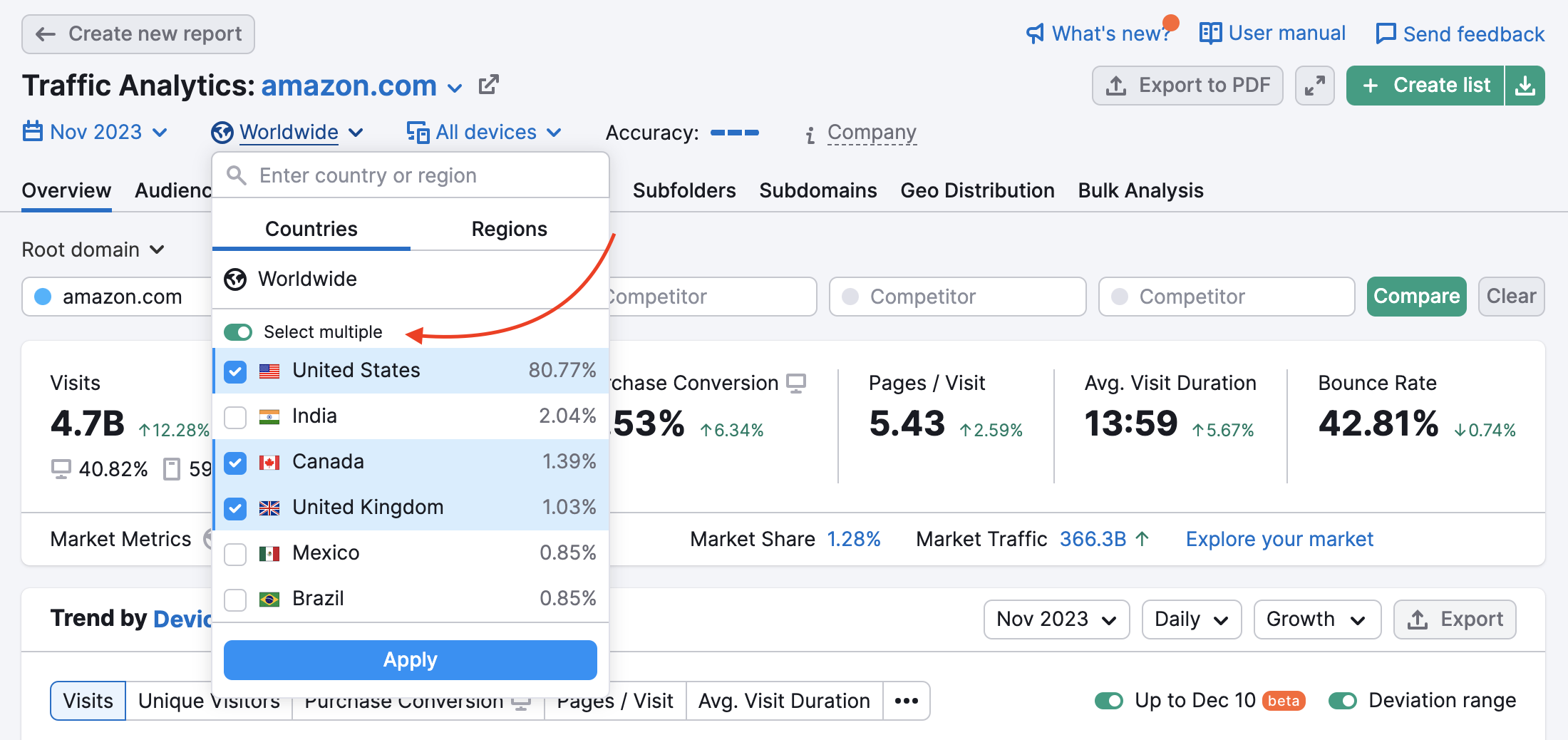
Please kindly note that this option is not available in the Audience Overview report:
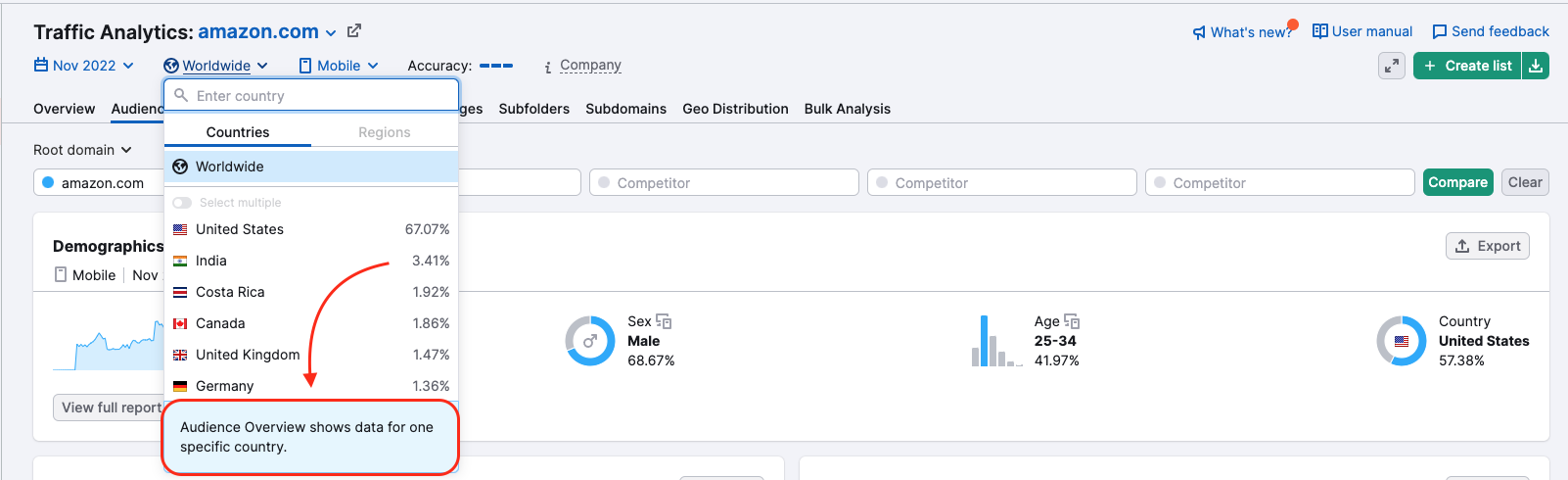
Additionally, there’s an option to select a Business or a Geographical region to access different sets of data based on your business needs. Currently, this filter is available for all reports besides Audience Overview.
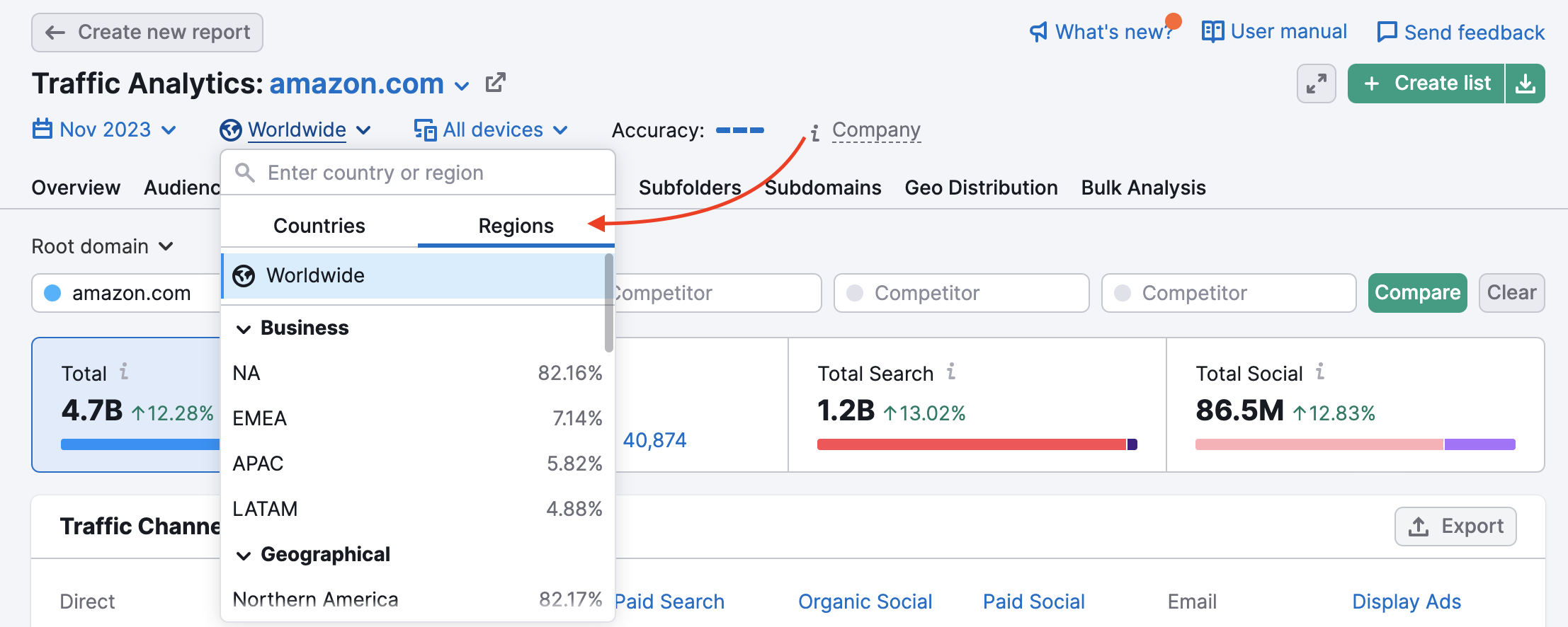
With the Devices filter you can specify if you need the data for Desktop, Mobile, or All Devices:

However, some of the widgets in the Audience Overview report show data only for all devices: