Keyword research is about finding opportunities for your website to provide content that satisfies the needs of common searches in your market. Ranking well for common keywords is tough, so why not target less frequently searched terms with a potentially high conversion rate? Using long-tail keywords is the way to go.
Lucky for you, helping people find those specific keywords is one of Semrush’s specialties. So, how do you use Semrush for keyword research?
Follow this workflow to practice keyword research on Semrush and build a target keyword list that fits your website.
Identify Your Competition
- Enter your domain name into the Organic Competitors report. Here you will find your domain’s current top competitors based on common organic keyword rankings. (1)
- Review the list and choose up to 4 of the websites listed to use in your comparison. (2)
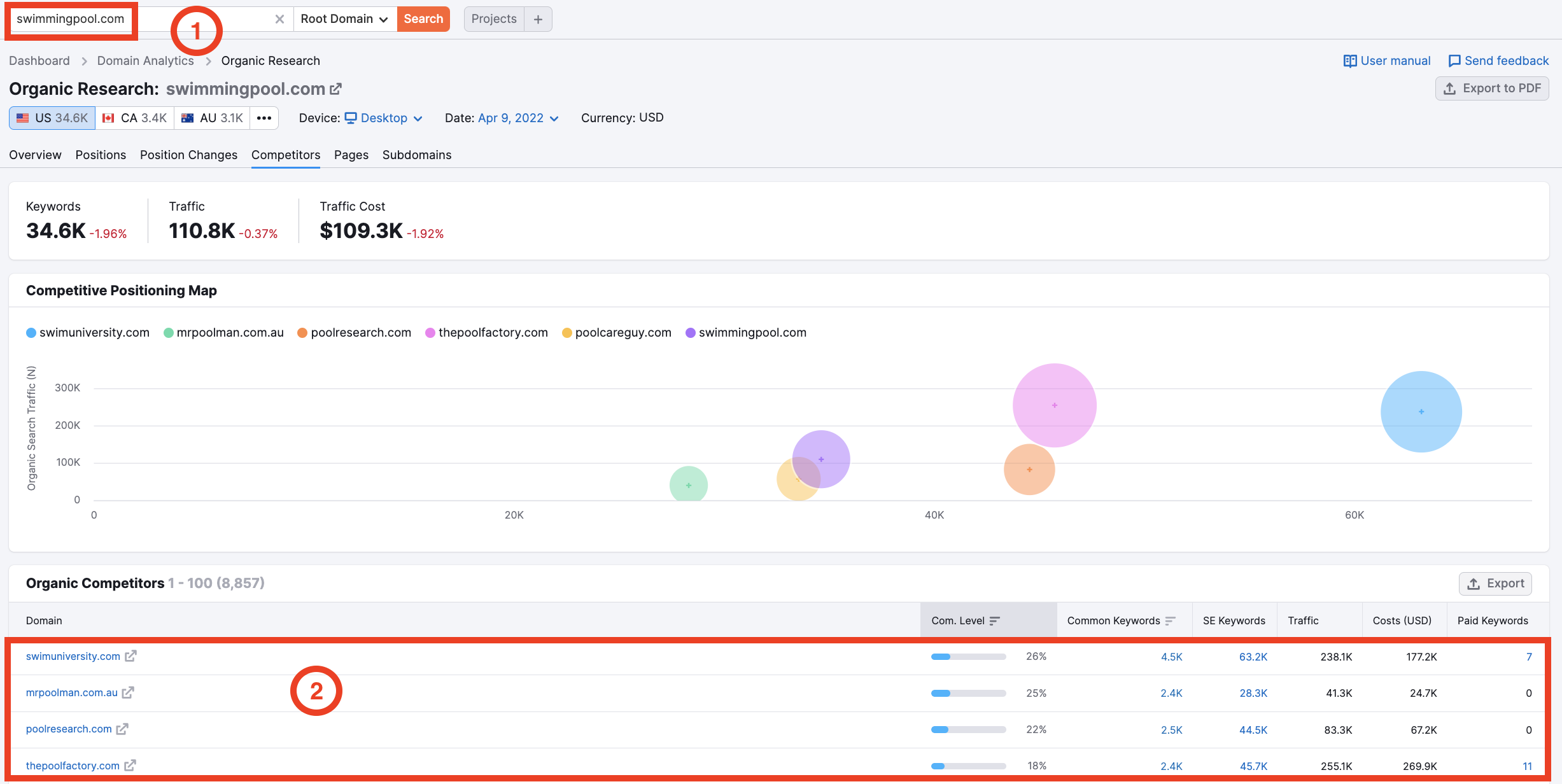
Find the Keyword Opportunities in Your Market
- Enter your top competitors in the Keyword Gap tool with your domain in the first input field and compare organic keywords in the regional database that you want to target. (3) This report will show you all of the interactions between the keyword portfolios of you and your competitors.
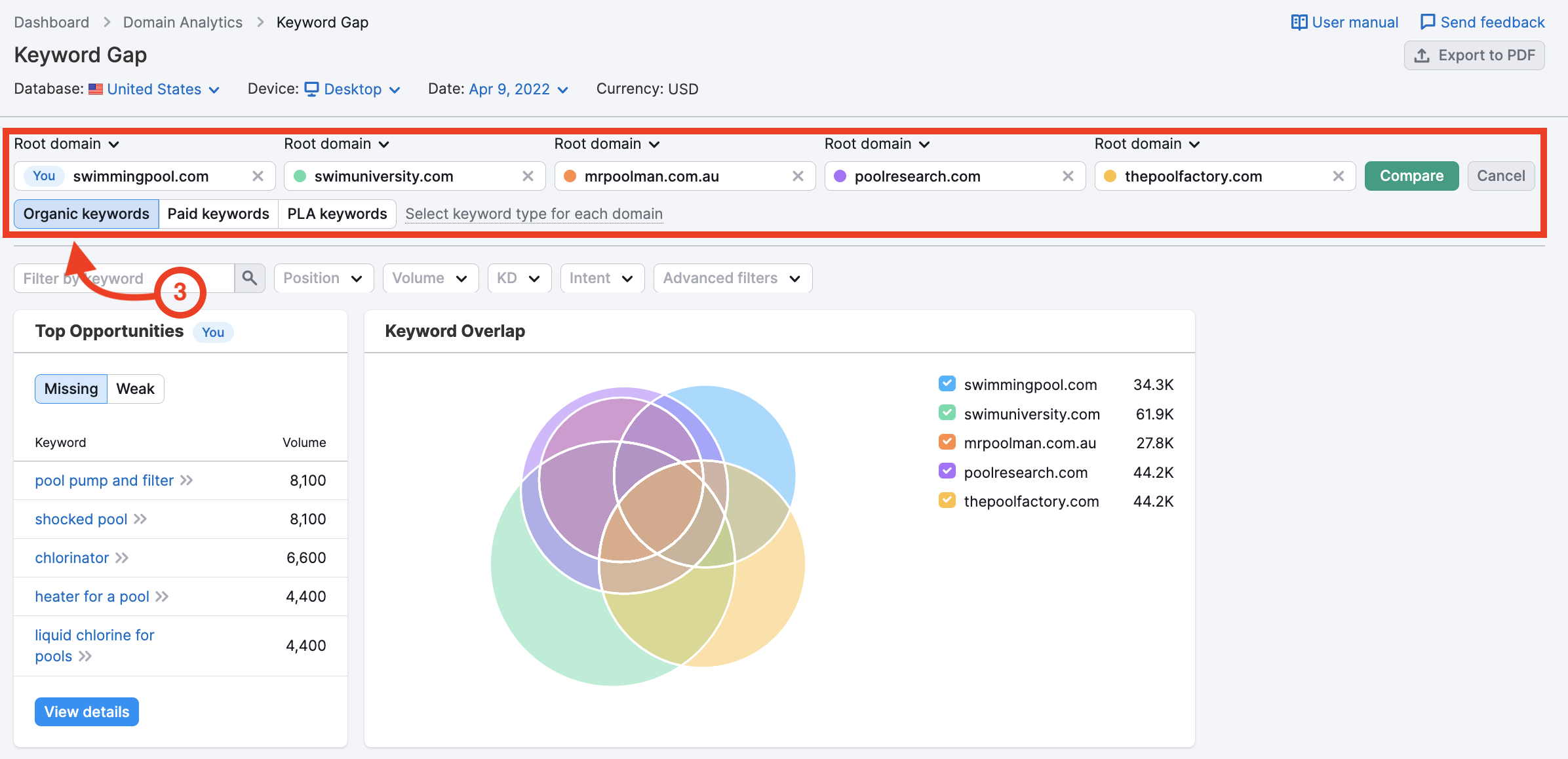
- To identify the easiest keywords to target, apply a filter for Keyword Difficulty to analyze keywords with a custom KD range less than 50. The lower the KD score, the easier it would be to target the keyword and successfully rank for it in organic search with your site. (4)
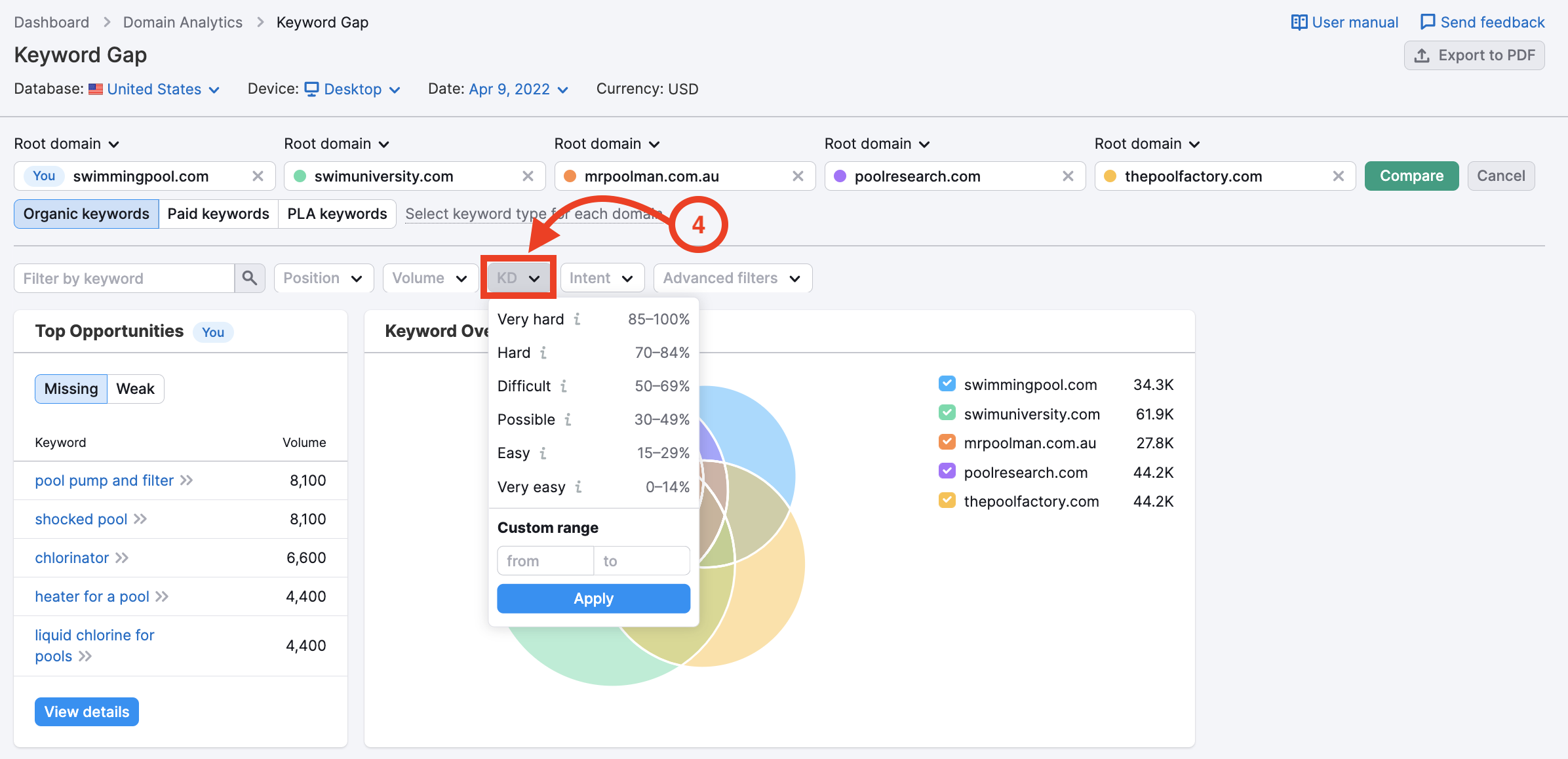
- To quickly sort and analyze keywords by a specific search intent, use the Intent filter (5). It is possible to select one or several intent types to filter for the right target keywords. You can make decisions on whether and how to target a keyword based on a user's intent: transactional, commercial, informational, or navigational.
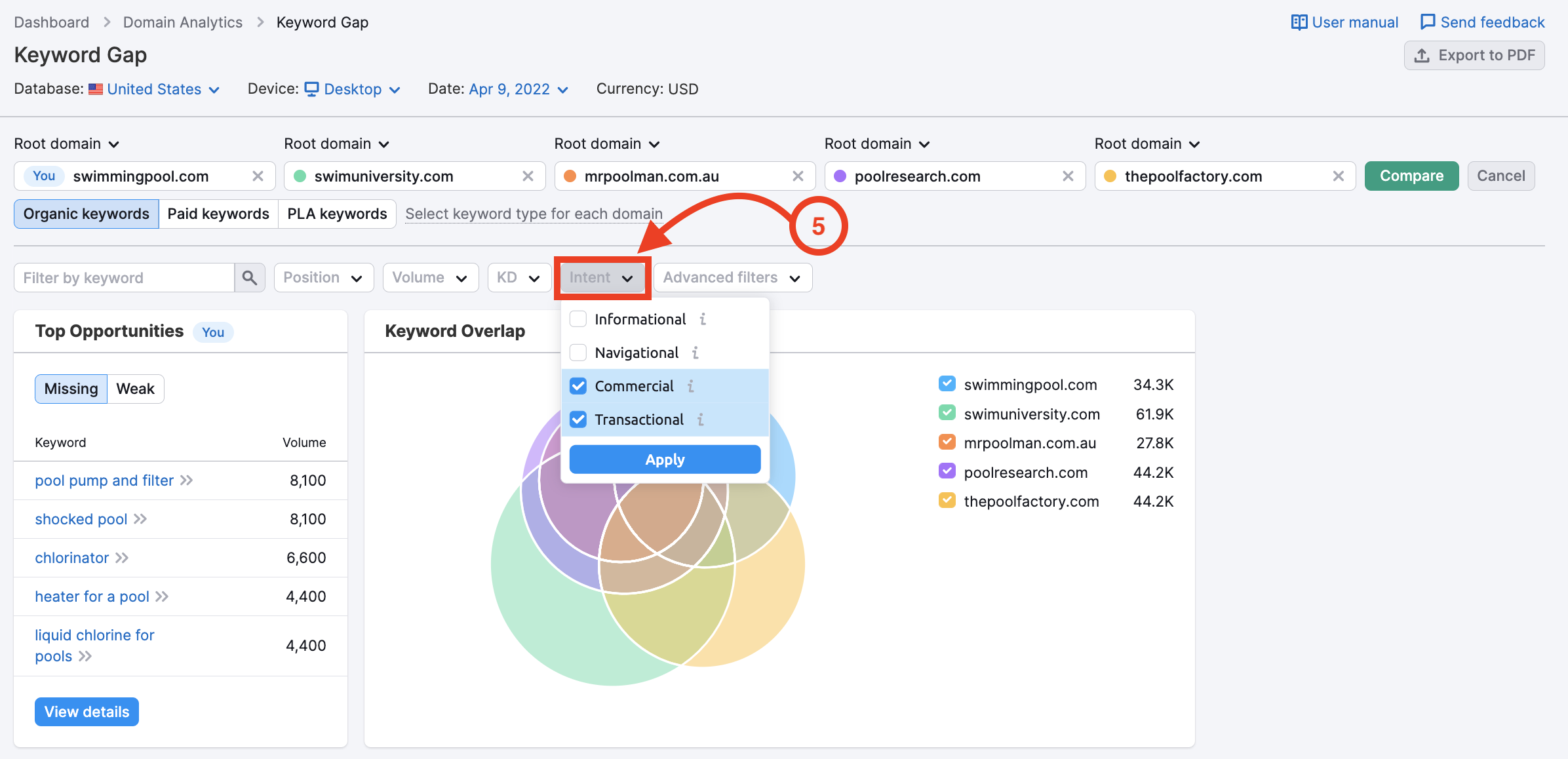
The filter makes it easy to compare how your competitors rank for the keywords of a specific intent type. To see the full URL associated with a certain keyword, you can hover over the position.
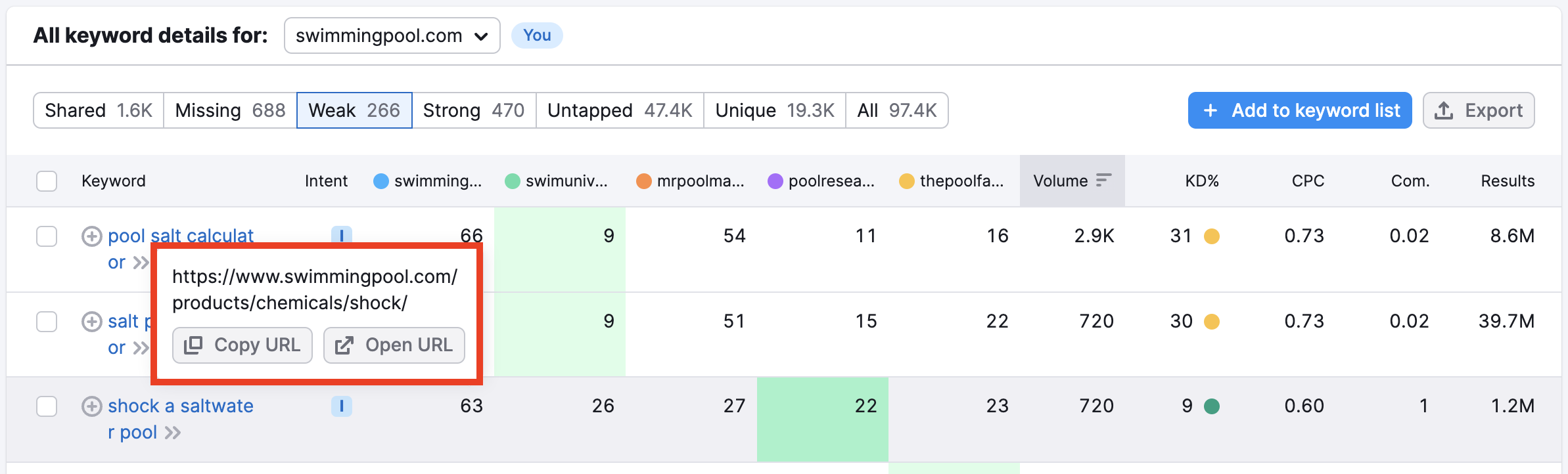
- Look at the Missing and Weak lists (6) - these are the keywords where your site either has much worse rankings than your competitors, or you have none at all while they are ranking.
- Identify the keywords that are most relevant to your website with low KD and of a specific search intent, and use the checkbox to add them to your Keyword Strategy Builder list (7).
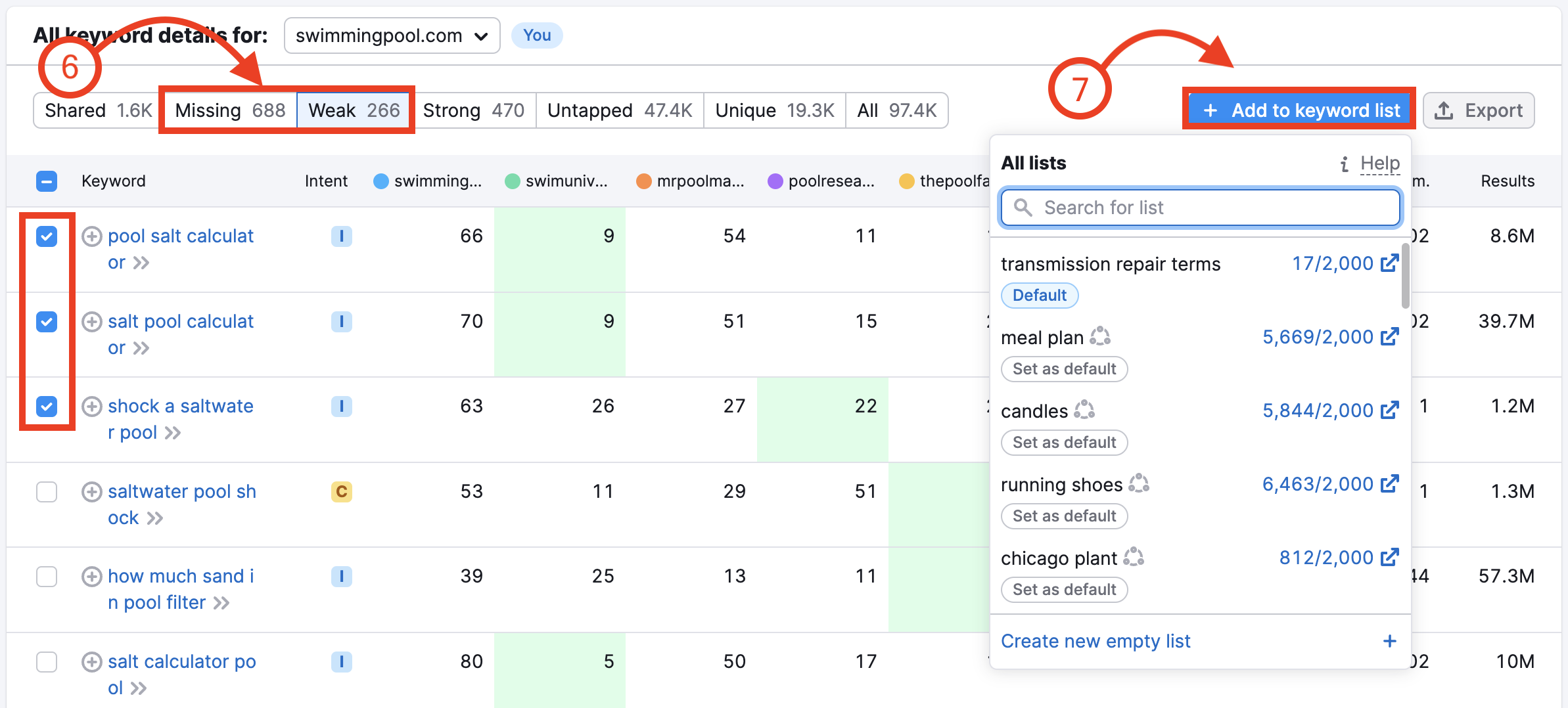
Here is how the report should look. Once you’re happy with the keywords you’ve found in this process, export your list to a file to save your research (8).
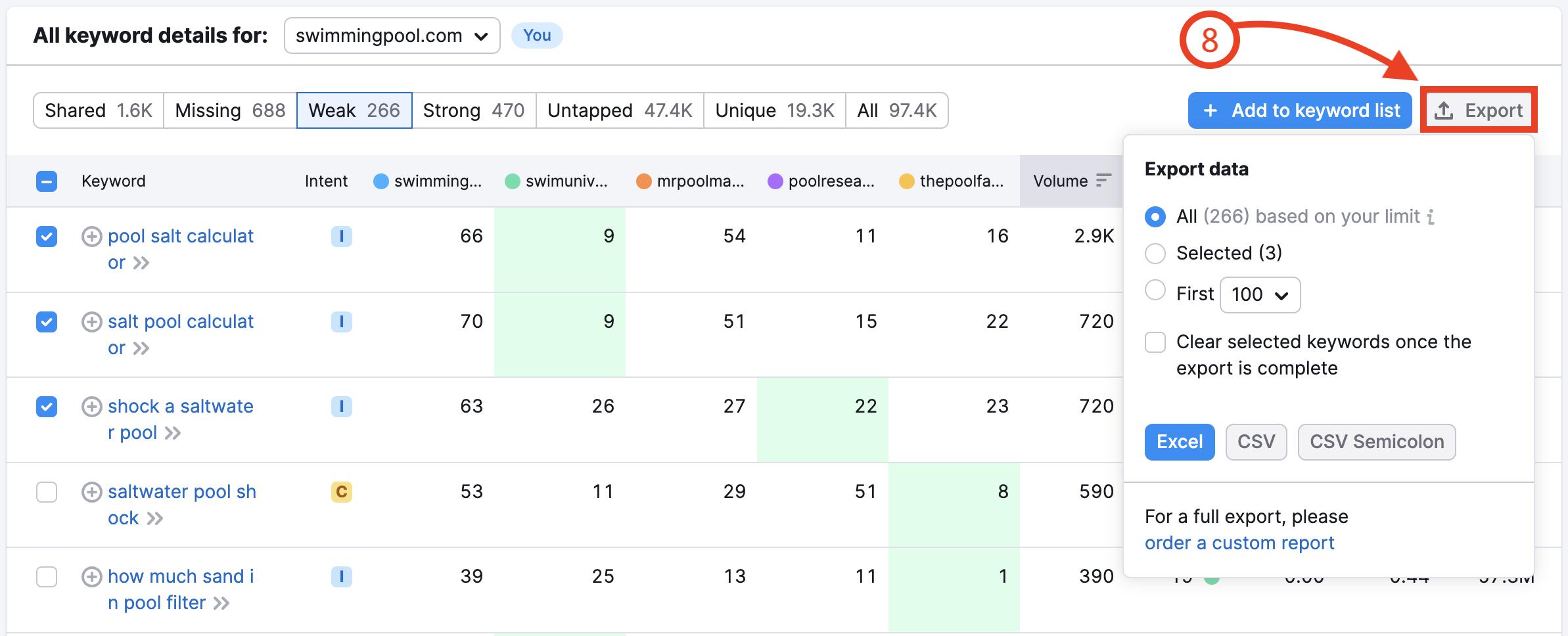
Uncover Long Tail Keywords
Once you’ve identified some general topics to target from the Keyword Gap exercise, you can go deeper into keyword research with the Keyword Magic Tool.
- Enter your target keyword as a “seed keyword” here to find more ideas (“small in ground pools” for example). (9)
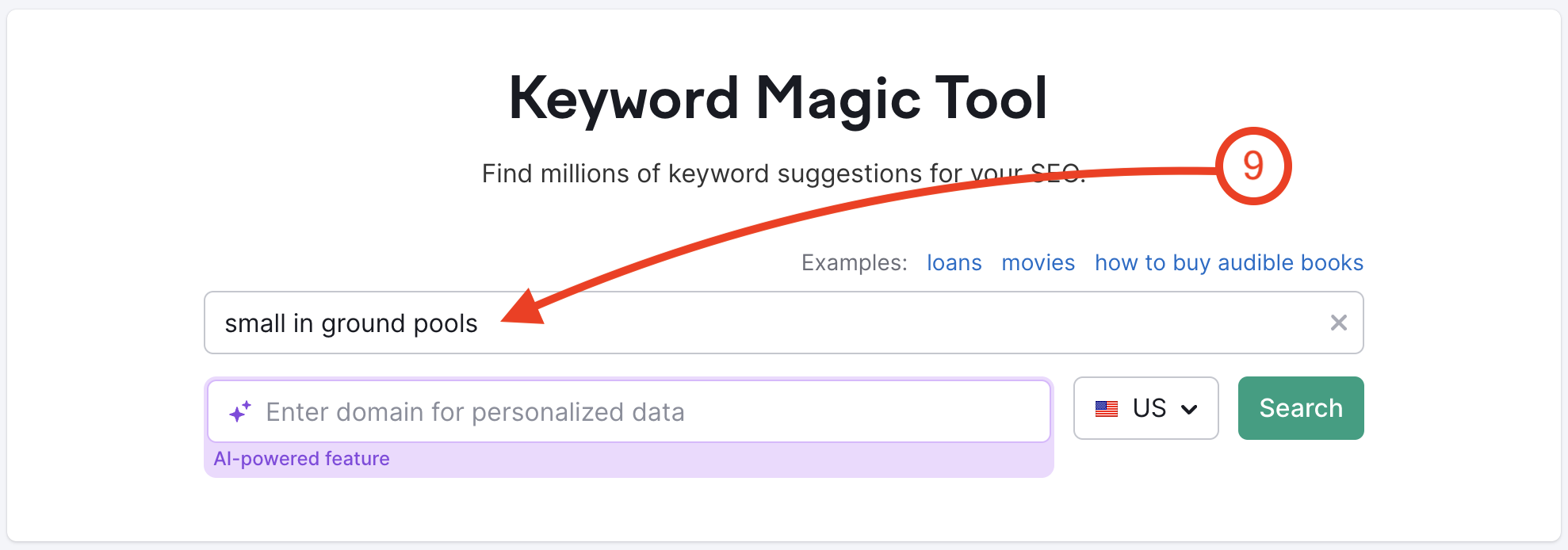
- Apply a filter for KD % (Keyword Difficulty) to find keywords that are easy to target and relevant to your site, and another filter for Word count greater than 4 for finding those long tail phrases with 4 or more words in them. (10)
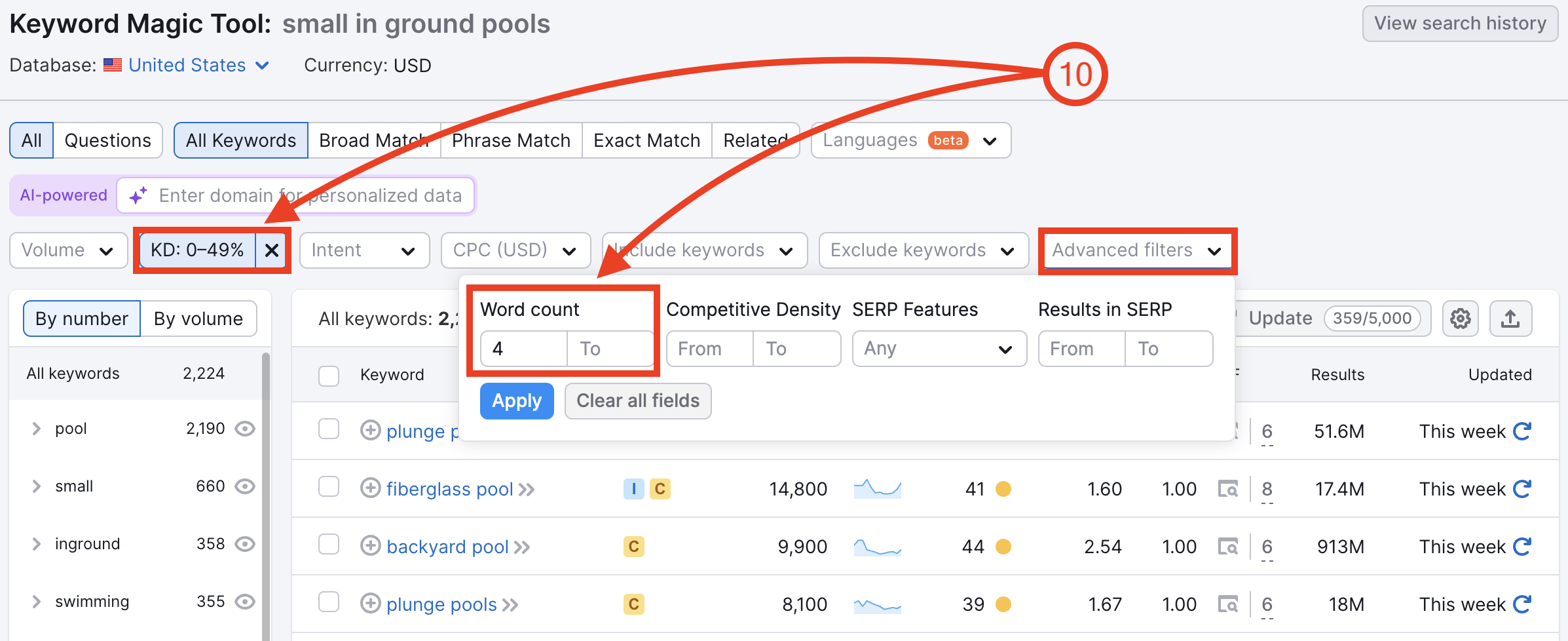
- Review the long-tail keywords from this report and look for any relevant topics to add to your list. If you see a lot of long-tail keywords around a single subtopic, it could be a good opportunity for you to target the topic with content on your website. See below all of the long-tail keywords about small inground pools.
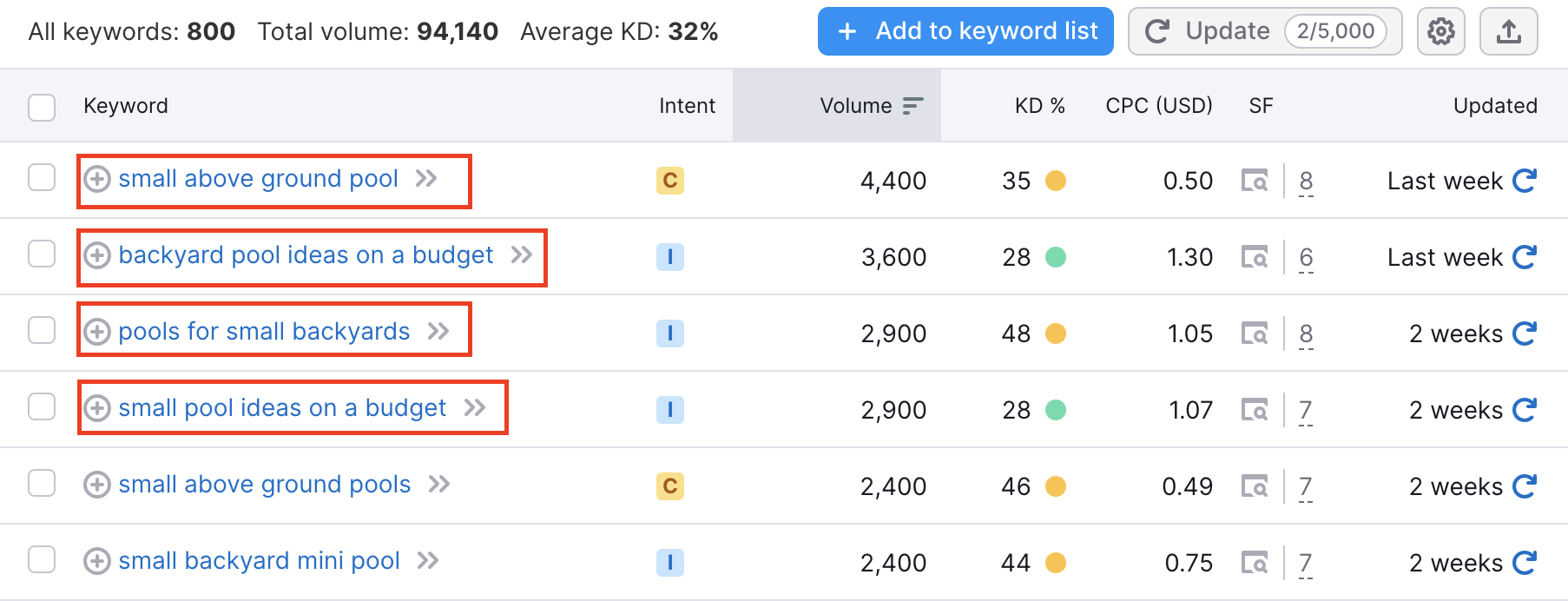
Find Keyword Opportunities from the SERP
Another tool that will help you find low-competition keyword opportunities is SERP Gap Analyzer.
- Next, enter your domain and a seed topic, and click the purple magnifying glass icon. (11)
- After approximately 15 minutes, your new analysis will be displayed in the table below. (12)
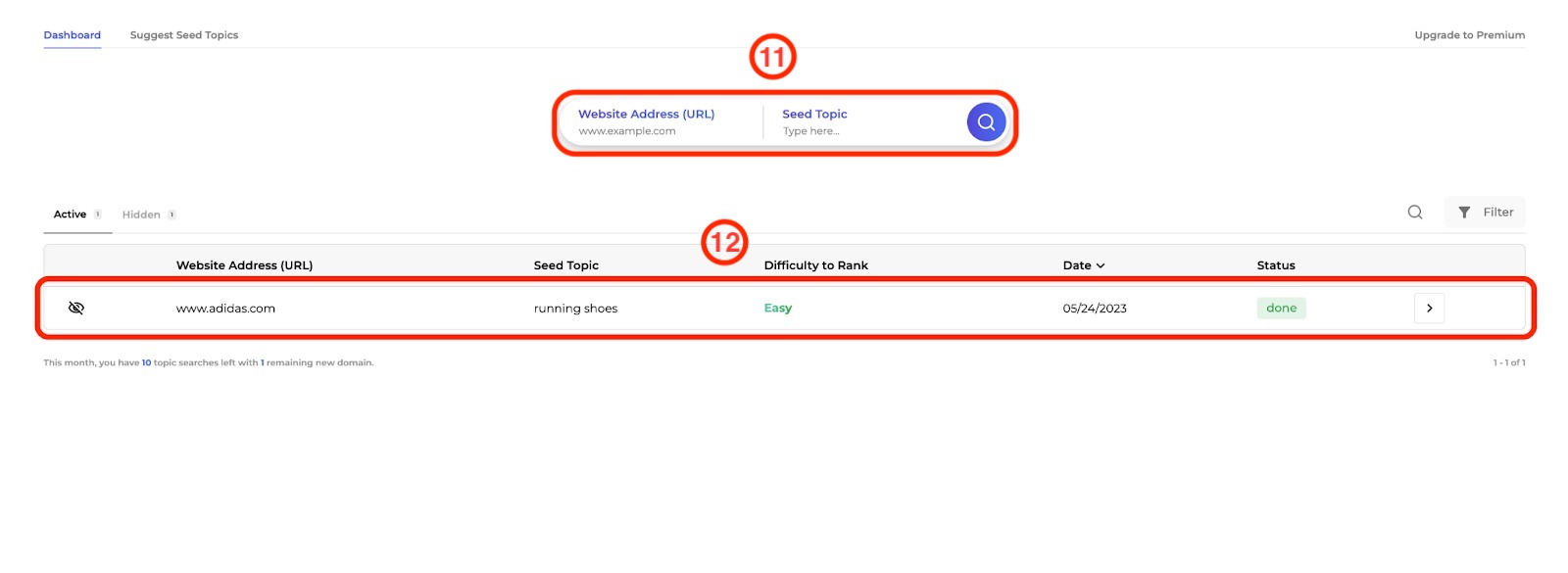
- Access the detailed report for more details about the seed topic for the chosen domain. In the first overview table, you’ll see information about the seed topic from the initial search. Review the ranking difficulty, search volume, and whether your website is on the first page. (13)
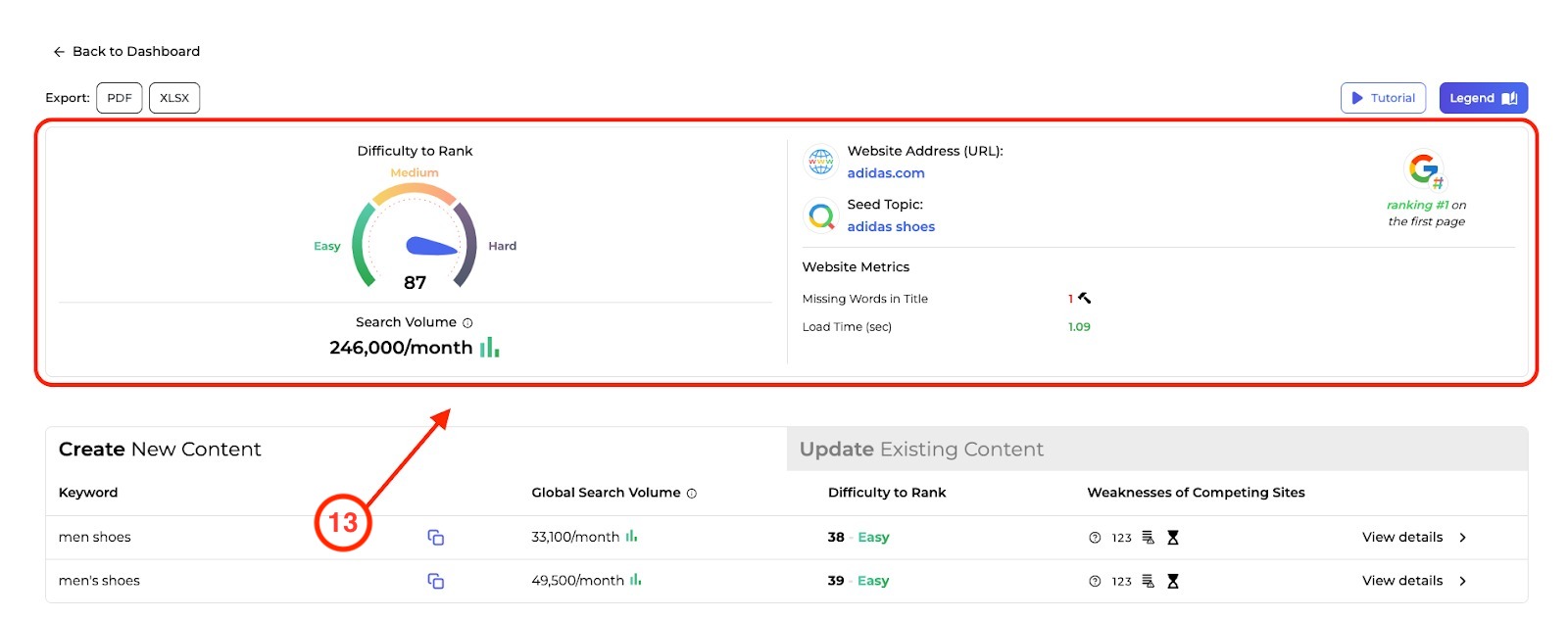
- Next, look at the Create New Content tab. Here, you’ll find suggested keywords for content. (14) Review the information for the keywords and focus on targeting the keywords that are easy to rank for. (15)
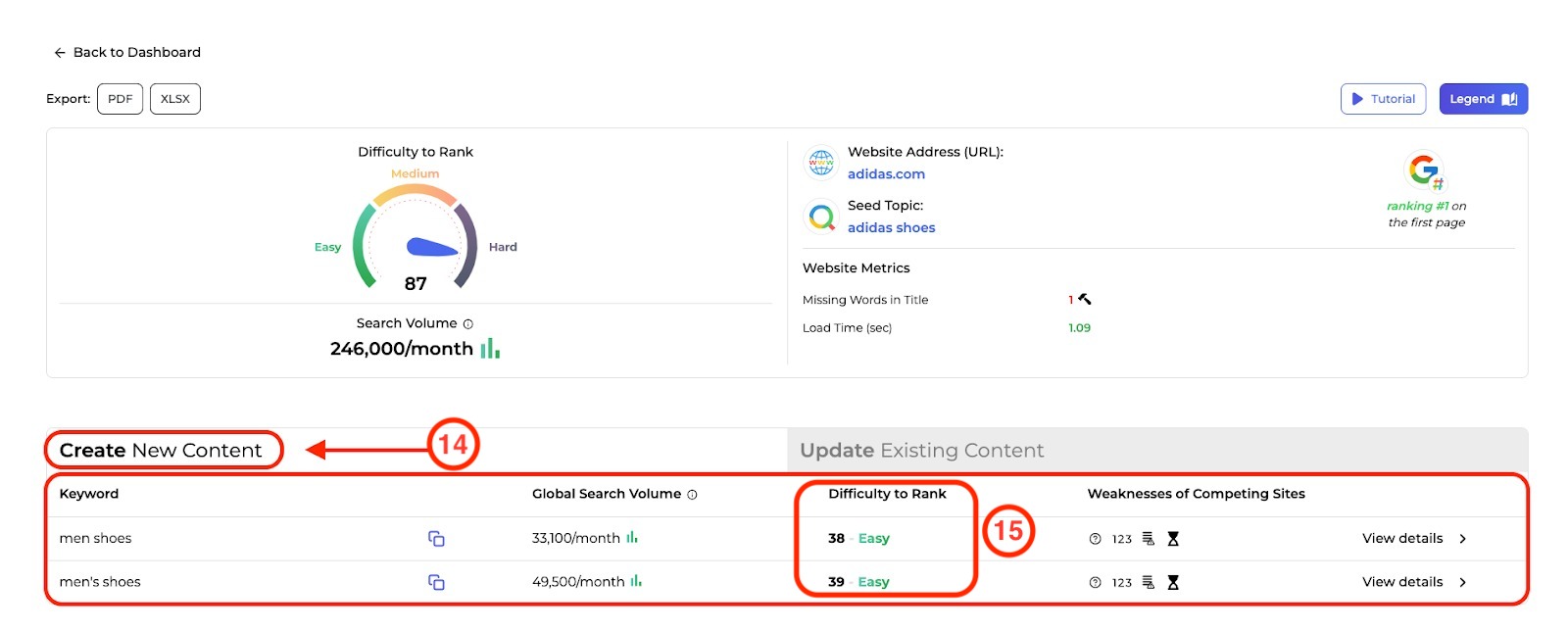
- Lastly, export your results to save your research. (16)
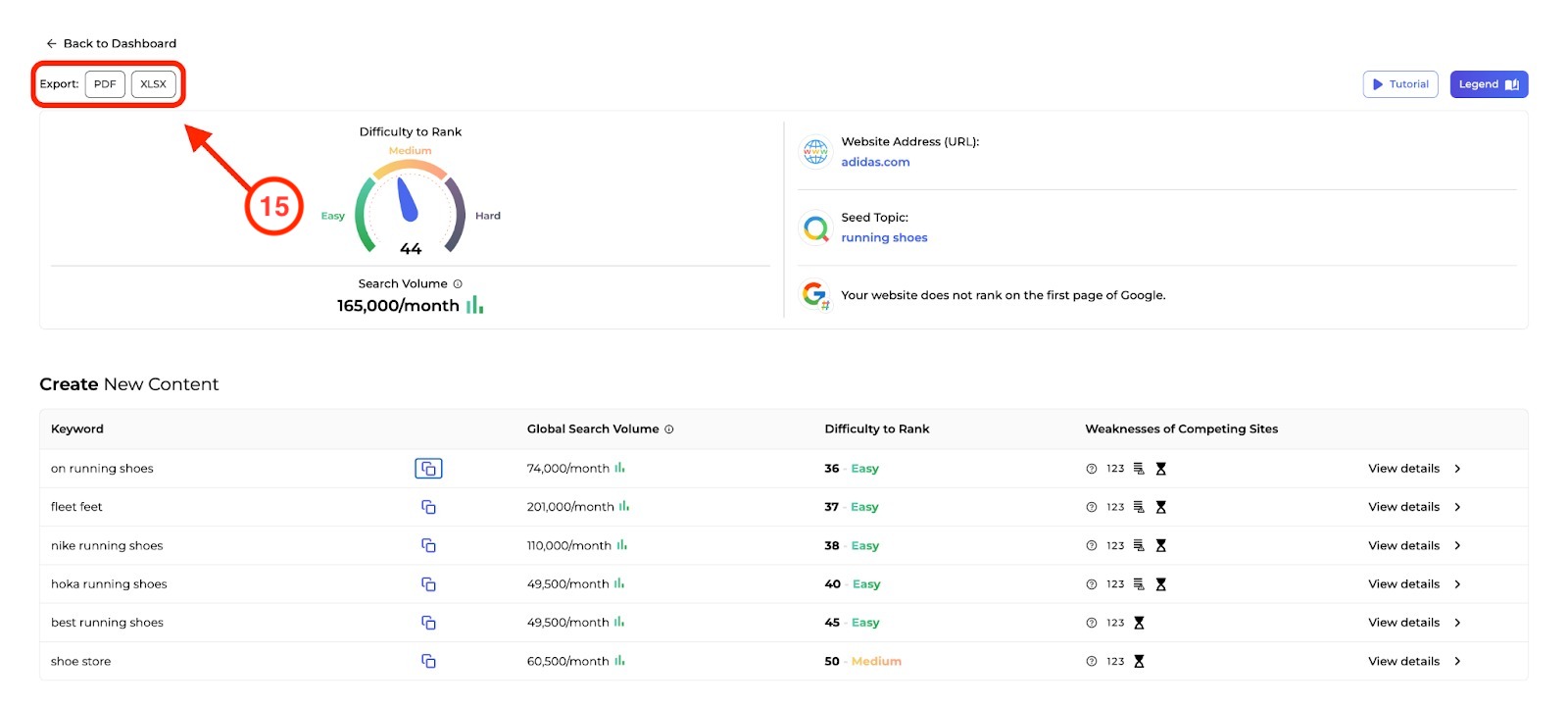
Now that you have a list of keywords you can use them as the foundation of your SEO strategy. Try the following to start optimizing:
- Add the target keywords to a campaign with your domain in the On Page SEO Checker to gather ideas for optimizing your site for those keywords.
- Enter a target keyword into the SEO Content Template to get a suggested template for writing a webpage that is optimized for the target.
- Add your list of target keywords to a Position Tracking campaign to track your progress as you conduct your efforts.